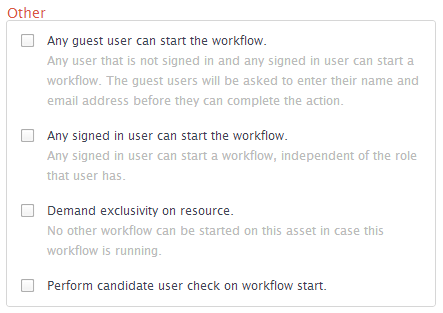Description
The Issue Management workflow is an out-of-the-box workflow used to resolve an Issue created by a user.
Which roles are involved?
Role | Task | Required |
|---|---|---|
| Requester |
| Yes |
| Reviewer |
| Yes |
| Stakeholder |
| Yes |
| Assignee |
| No |
| Issue Manager |
| Yes |
Who can start the workflow?
By default, the workflow can only be started by a Start Event. Creating a new Issue will trigger this workflow.
What status transformations happen in this workflow?
Status | Description |
|---|---|
| New | The starting status of the asset |
| Under Review | After the Reviewer decides to review the issue |
| Pending | The Reviewer needs more information |
| Invalid | The Reviewer rejects the issue |
| Submitted For Approval | The Reviewer accepts the proposed solution |
| In Progress | The Reviewer appoints an Assignee |
| Resolution Pending | The Assignee marks the issue as solved |
| Resolved | The Reviewer accepts final changes |
Walk Through
Diagram

Start the Workflow
The workflow starts with the creation of an issue.
Community > Issues
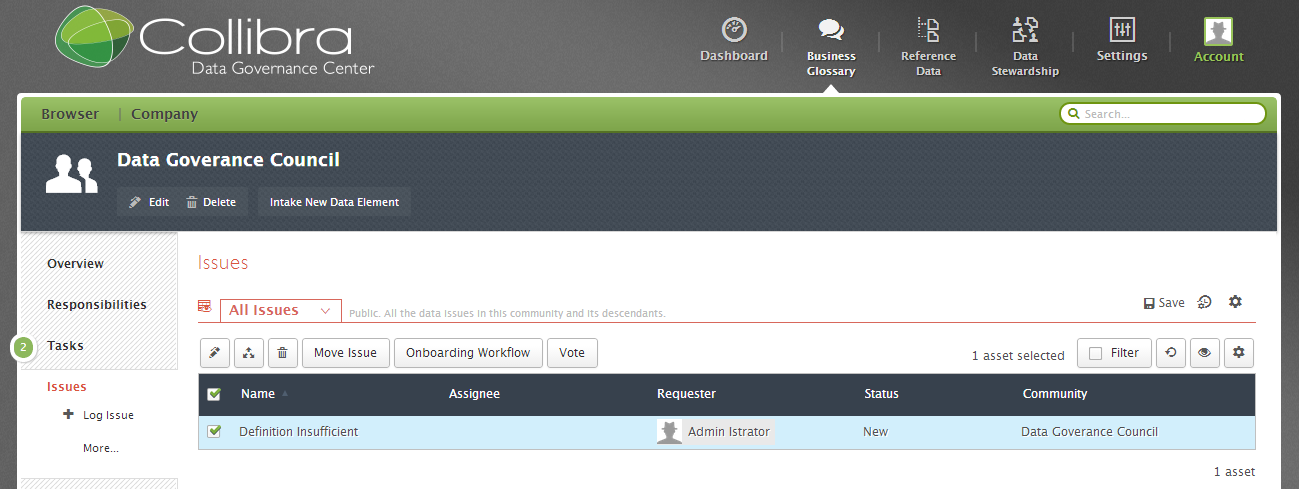
Accept Review
The Reviewer is asked to accept or reject reviewing the Issue.
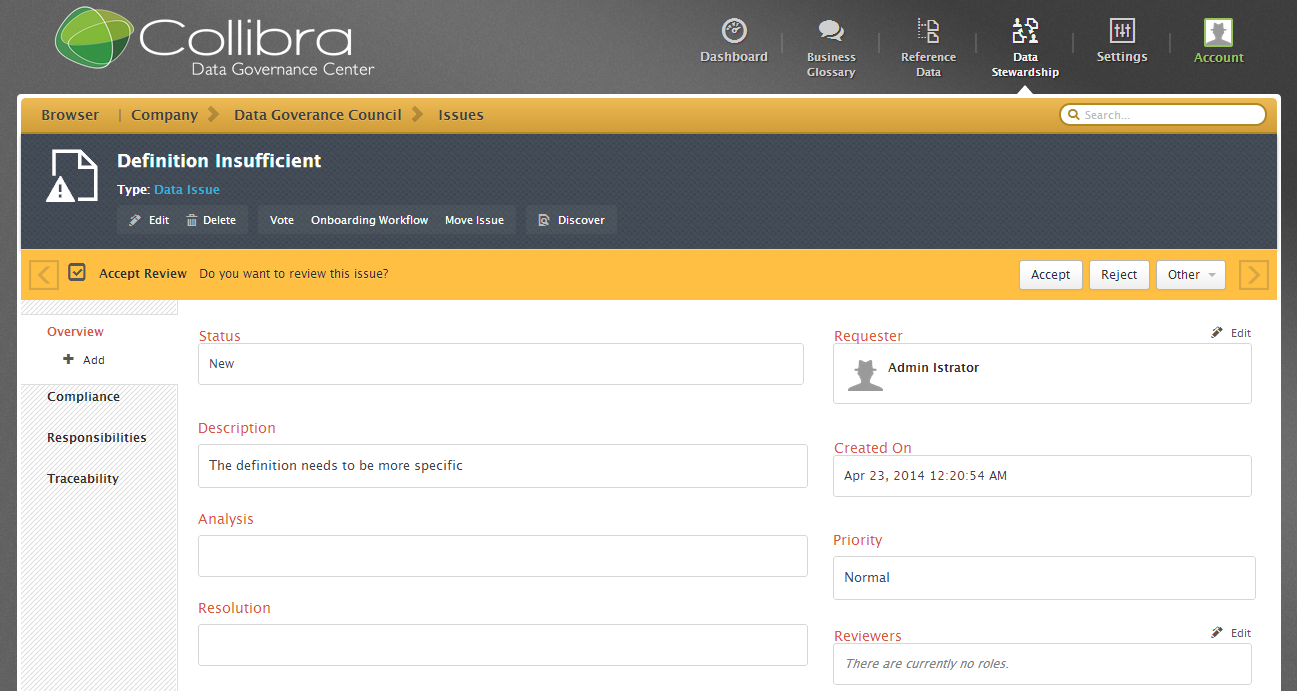
Pressing "Accept" means that the reviewer decides that the issue is valid and that it should be reviewed.
Analyze and Propose Solution
Next, the reviewer must propose one of four possible solutions. Pressing "Request Approval" sends the workflow on its "happy path."
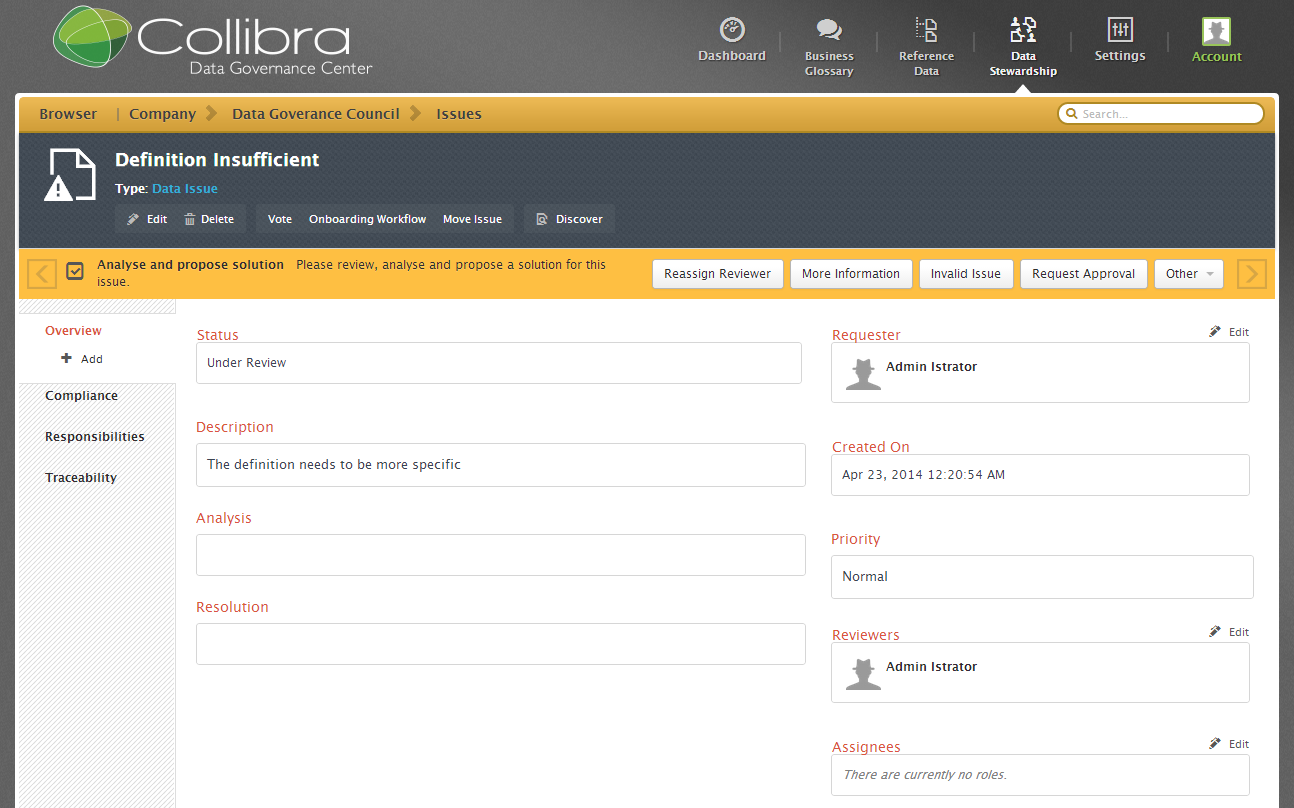
Approve Solution
Next, the stakeholders vote on the solution.
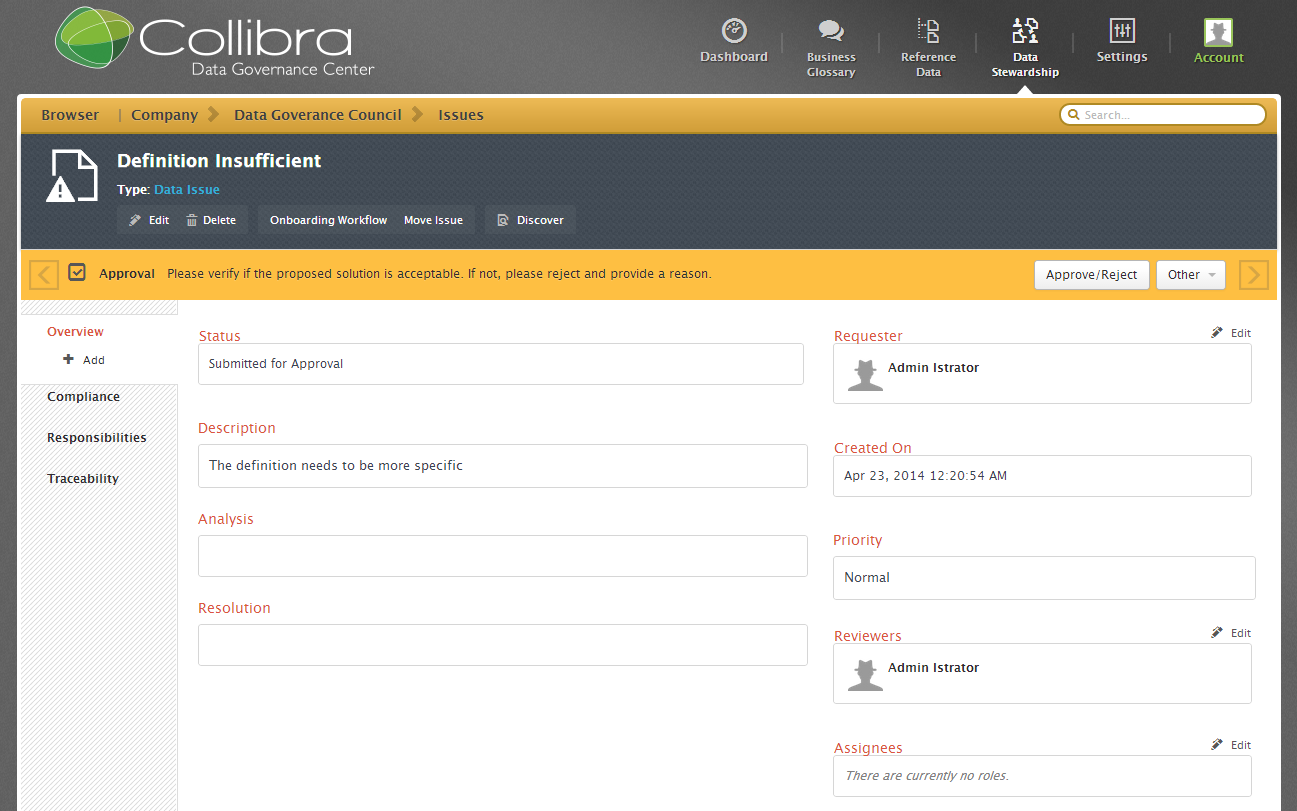
Pressing the "Approve/Reject" button on the task notification will prompt the Stakeholder with a voting form.
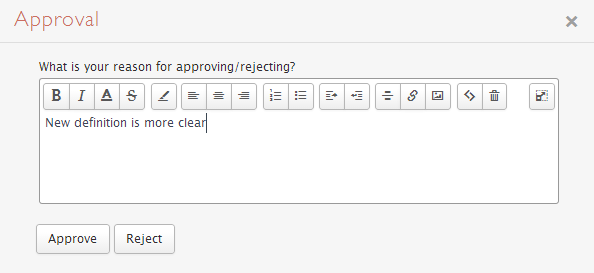
Appoint Assignee or Mark as Resolved
Next, appoint a user to resolve the issue
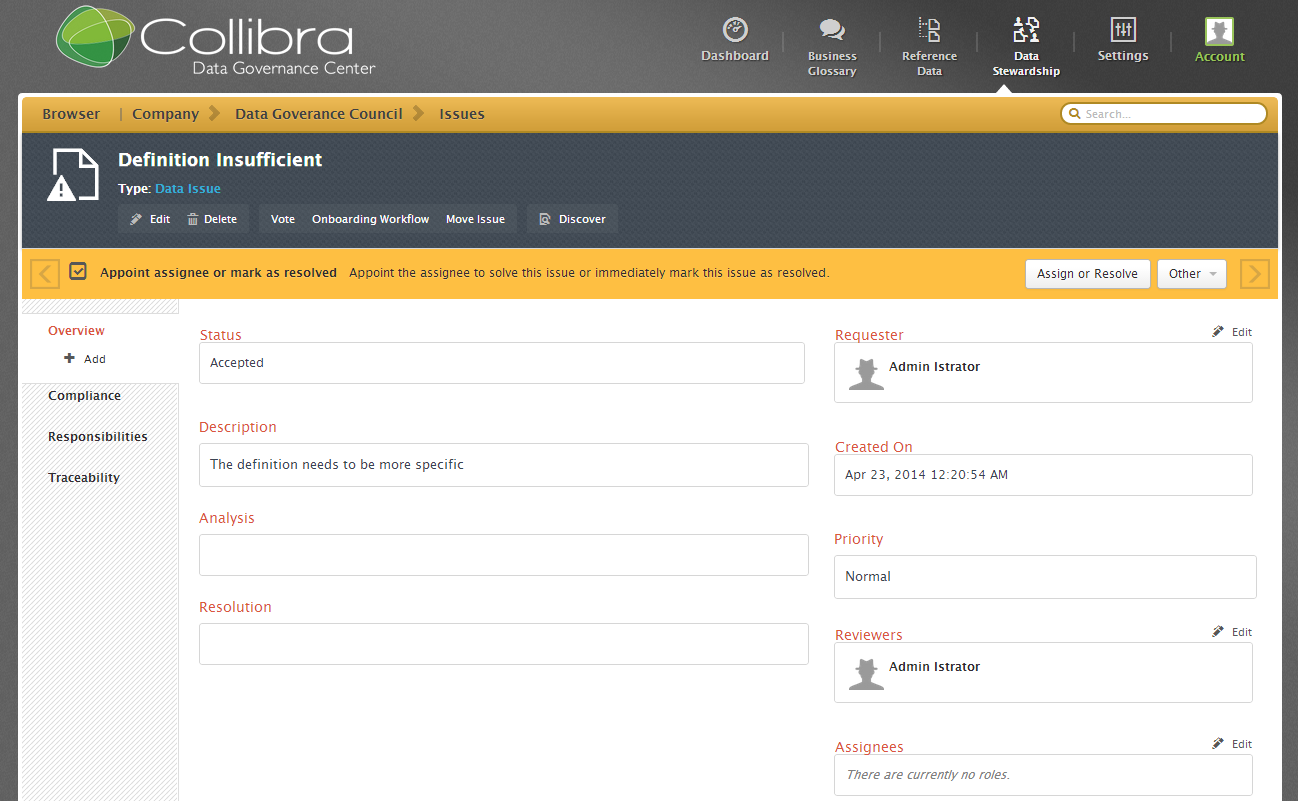
Selecting the "Assign or Resolve" button on the task notification will prompt a form for Reviewer to assign somebody to resolve the issue.
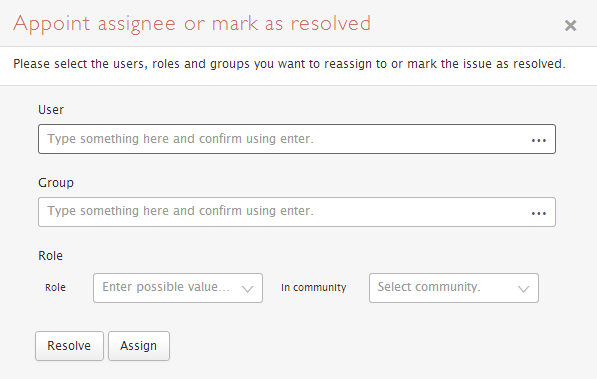
Provide Solution
Next, the Assignee solves the issue.
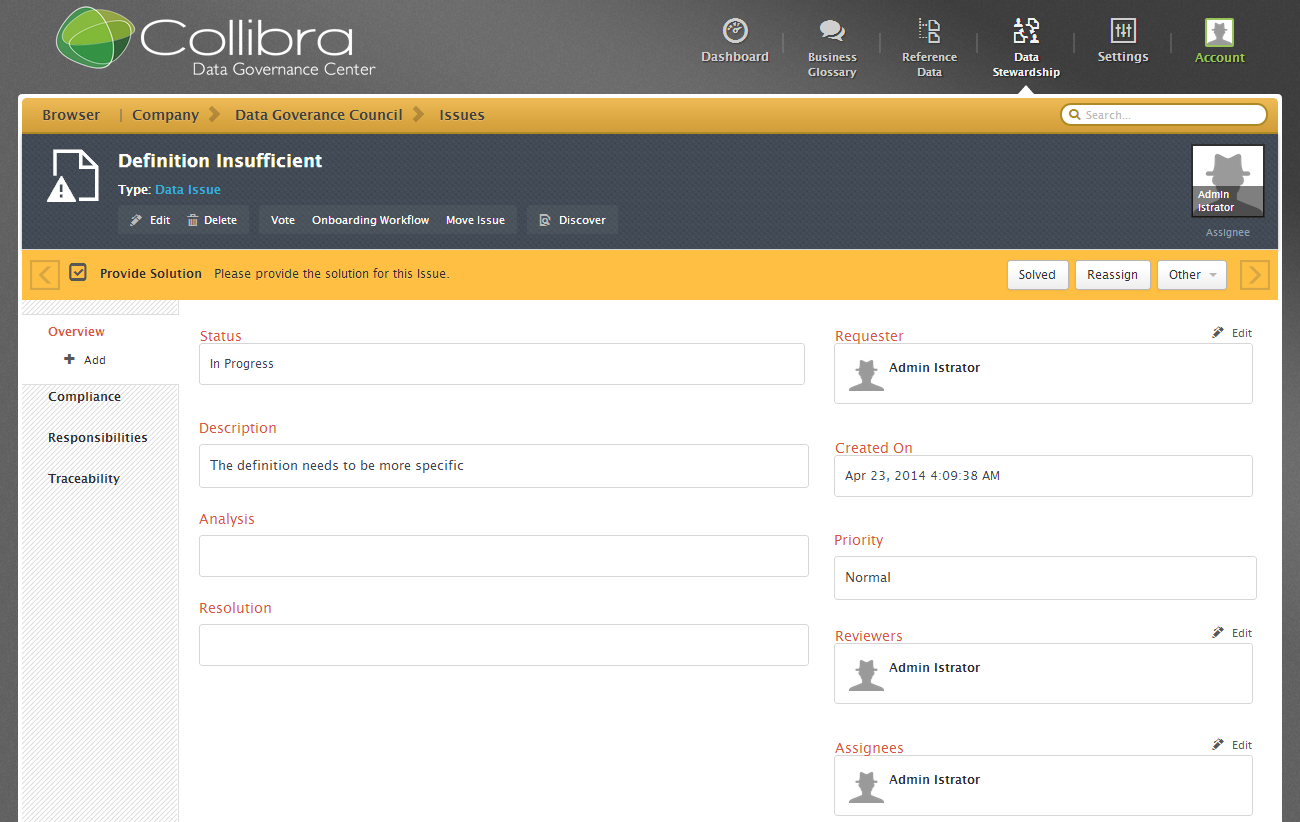
Review Solution
Next the Reviewer has to review the solution. An accepted solution will result in a status change to Resolved. All parties are notified, and the workflow is complete.

The issue is resolved
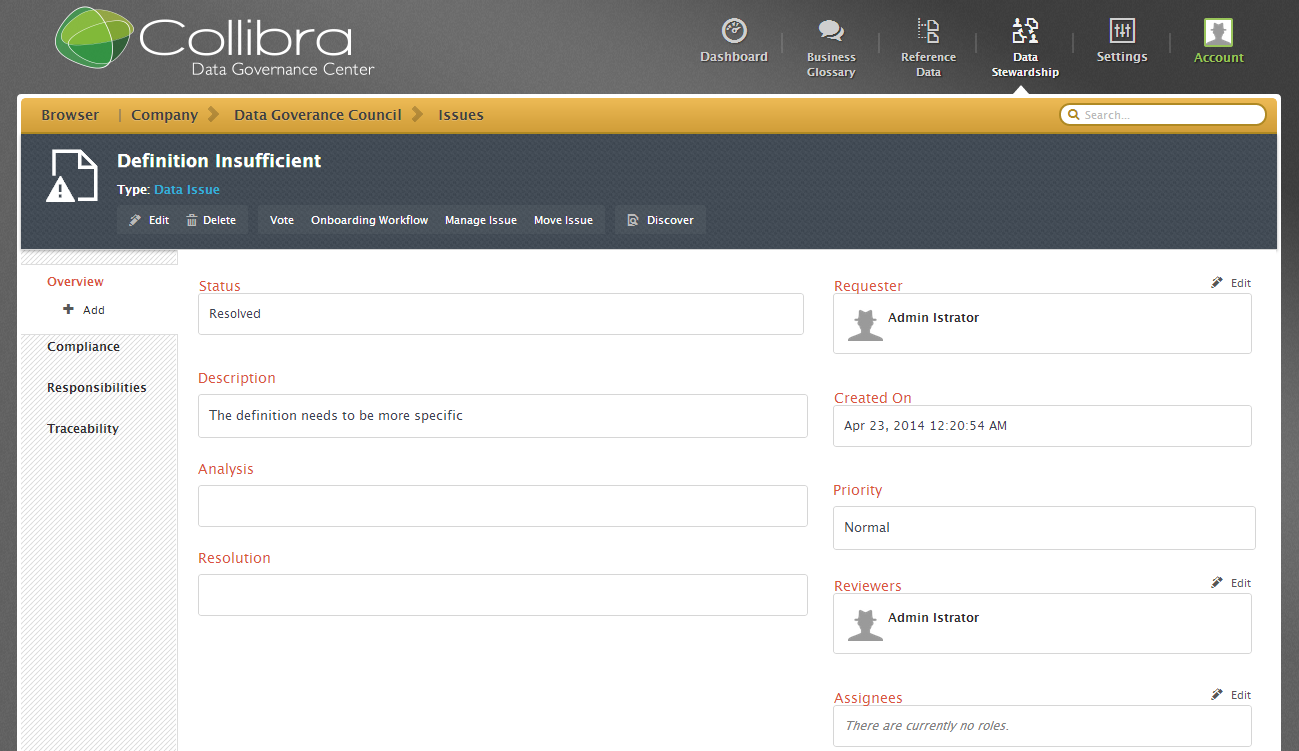
Configuration
Settings > Workflows > Definitions > Issue Management
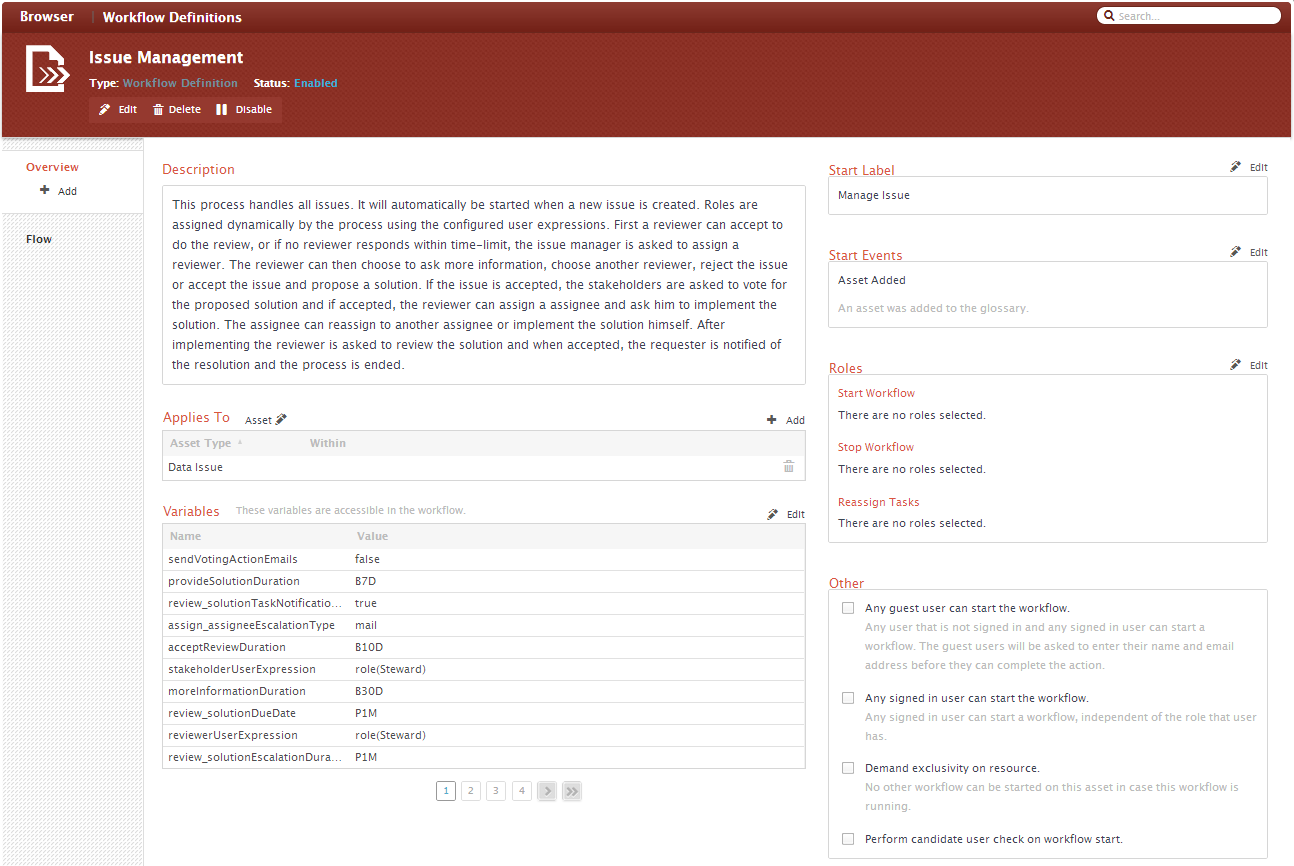
Description
Settings > Workflows > Definitions > Escalation Process> Description
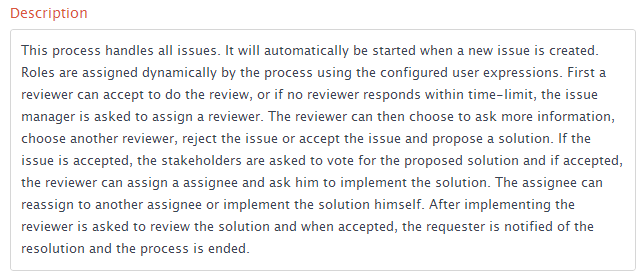
Description: This process handles all issues. It will automatically be started when a new issue is created. Roles are assigned dynamically by the process using the configured user expressions. First a reviewer can accept to do the review, or if no reviewer responds within time-limit, the issue manager is asked to assign a reviewer. The reviewer can then choose to ask more information, choose another reviewer, reject the issue or accept the issue and propose a solution. If the issue is accepted, the stakeholders are asked to vote for the proposed solution and if accepted, the reviewer can assign an assignee and ask that person to implement the solution. The assignee implement the solution or reassign to yet another assignee. After implementing, the reviewer is asked to review the solution and when accepted, the requester is notified of the resolution and the process is ended.
Applies To
This Workflow Definition applies at the Asset level and for specific asset types
Settings > Workflows > Definitions > Issue Management > Applies To

Applies To: Asset
| Asset Type | Within | Description |
|---|---|---|
| Data Issue | Only applies to Data Issues (which includes all issues) |
Configuration Variables
The Configuration Variables can be edited directly from the settings page.
Settings > Workflows > Definitions > Issue Management > Variables
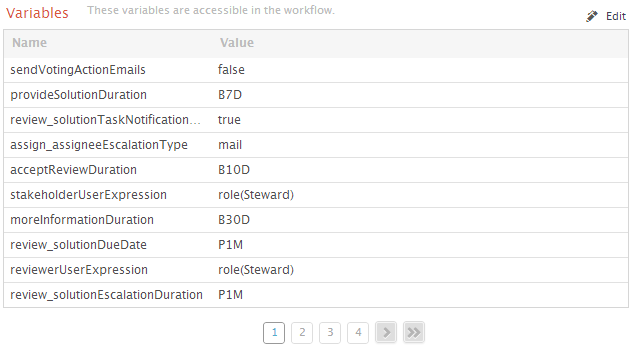
Start Label
The start label is configured in the upper right corner of the page.This is the label that is shown to the users when they are allowed to start the workflow. The name can be changed by pressing the Edit button and filling in a new label.
Settings > Workflows > Definitions > Issue Management > Start Label

Start Events
The Issue Management Workflow is triggered automatically with the creation of an issue.
Settings > Workflows > Definitions > Issue Management > Start Events
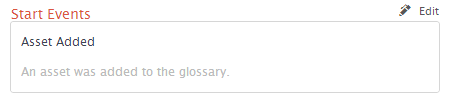
| Start Event | Description |
|---|---|
| Asset Added | Starts when a Data Issue is created (See the applies to section) |
Roles
There are currently no roles assigned. Because this workflow is triggered with a Start Event, no roles are necessary.
Settings > Workflows > Definitions > Issue Management > Roles
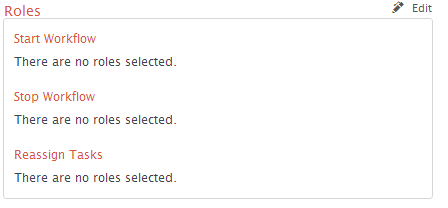
Other
Settings > Workflows > Definitions > Issue Management > Other