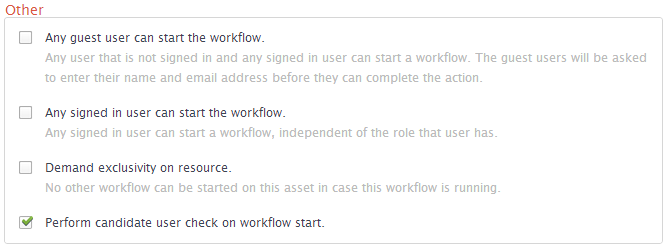Description
The Approval Process is a Workflow Definition that allows a for the approval of an Asset in Data Governance Center. This is a more feature rich version of the Simple Approval Process.
Which roles are involved?
| Role | Task | Required |
|---|---|---|
| Subject Matter Expert |
| Yes |
| Stakeholder |
| Yes |
| Steward |
| Yes |
Who can start the workflow?
Out of the box, there are no users that can start the workflow. Configuration is discussed later.
What status transformations happen in this workflow?
| Status | Description |
|---|---|
| Candidate | The initial status of the asset |
| Under Review | Status after being positively reviewed by the Subject Matter Experts |
| Accepted | Status after being positively voted for approval by the Stewards |
Walk Through
BPMN Diagram

Start the Workflow
This Workflow is started when a user presses the Approval button on an Asset.

Review Definition
Next, each Subject Matter Expert reviews the Asset's attributes and relations.
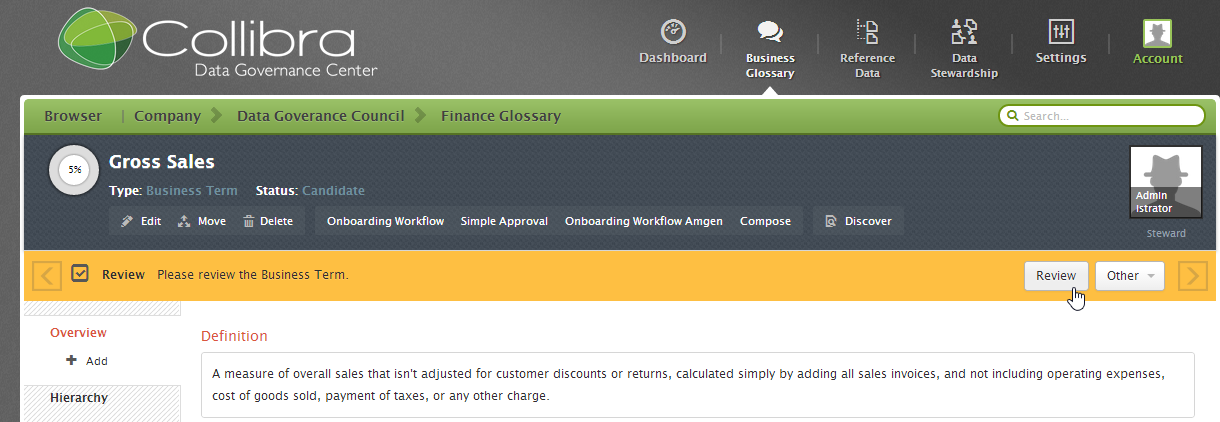
Clicking the review button will start a Voting Sub-Process.
The Subject Matter Expert is prompted with a form to either "Approve" or "Reject" the definition.
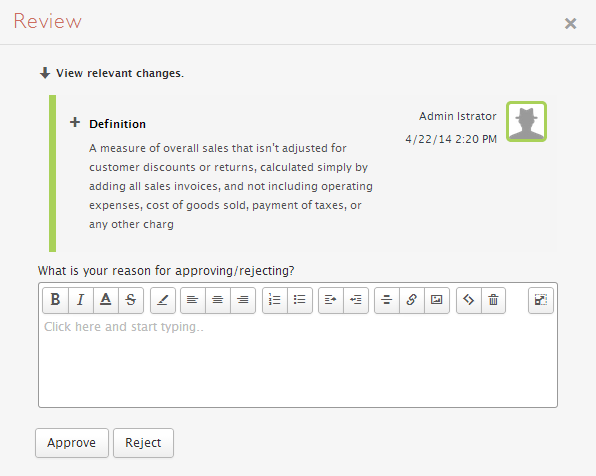
Provide Comments
Next, each Stakeholder reviews the asset and provides comments.
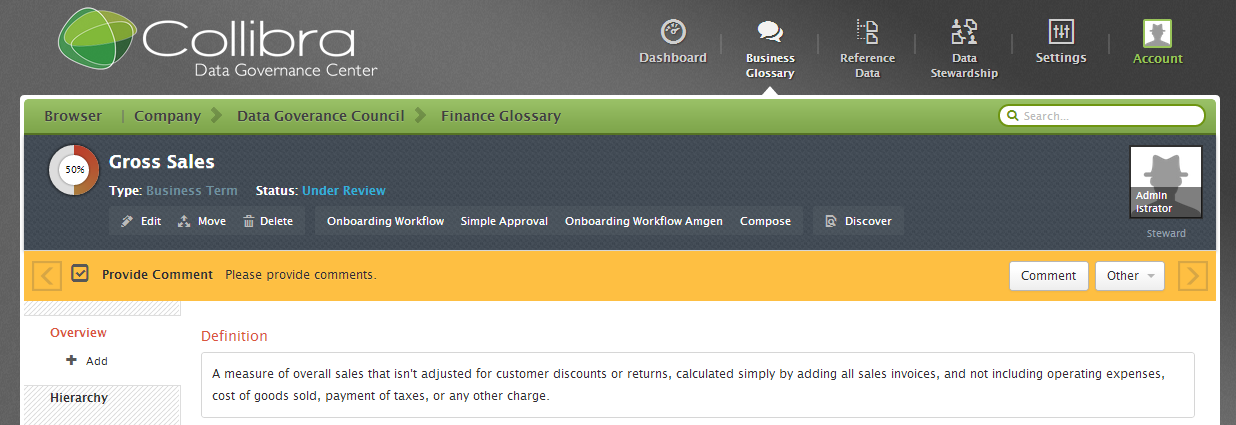
Starting the task will prompt the following form for the Stakeholders to post their comments:
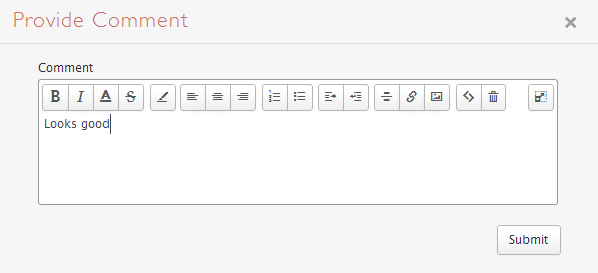
Process Comments
Next, the Subject Matter Expert is prompted to acknowledge the comments posted by the Stakeholders.
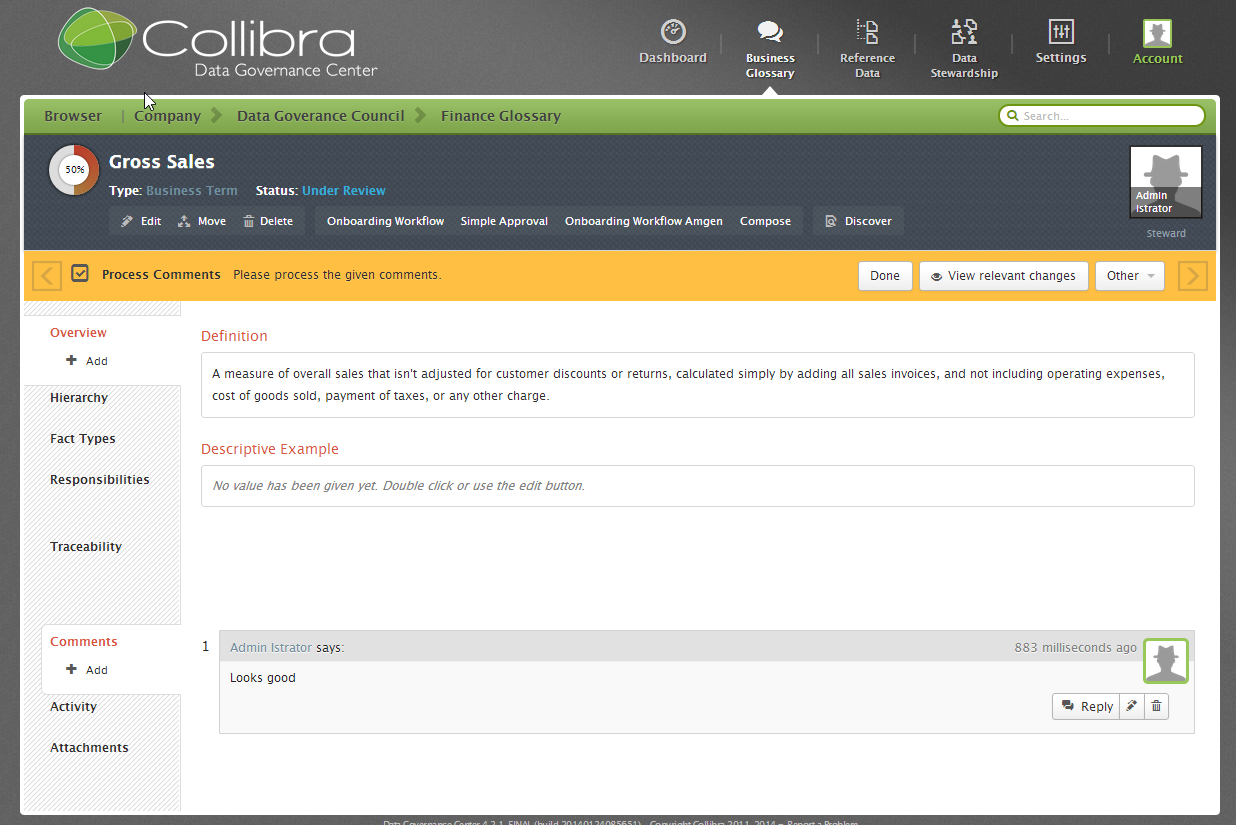
Vote for Approval
Next, the Stewards vote for approval.
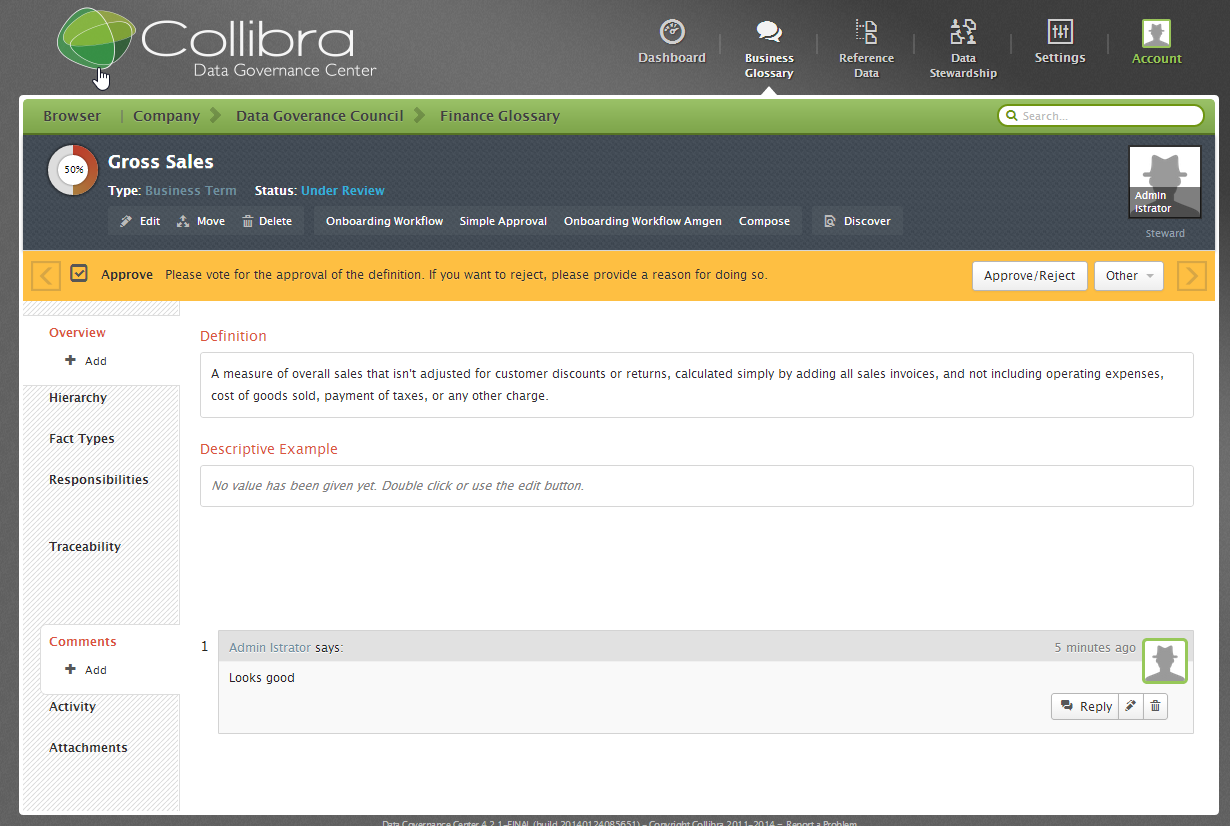
Starting the task will prompt the following form for the Stewards to post their comments:
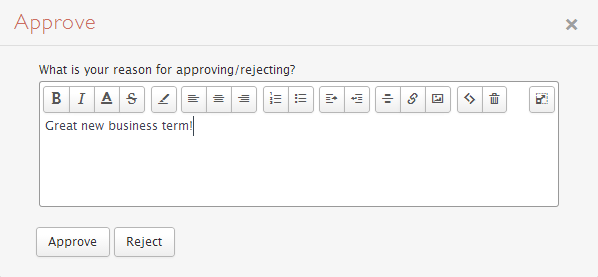
If you have set form property "sendVotingActionEmails" to true, then the users with the resource role "Steward" will also receive an invittion to execute email via email without the need to log in.
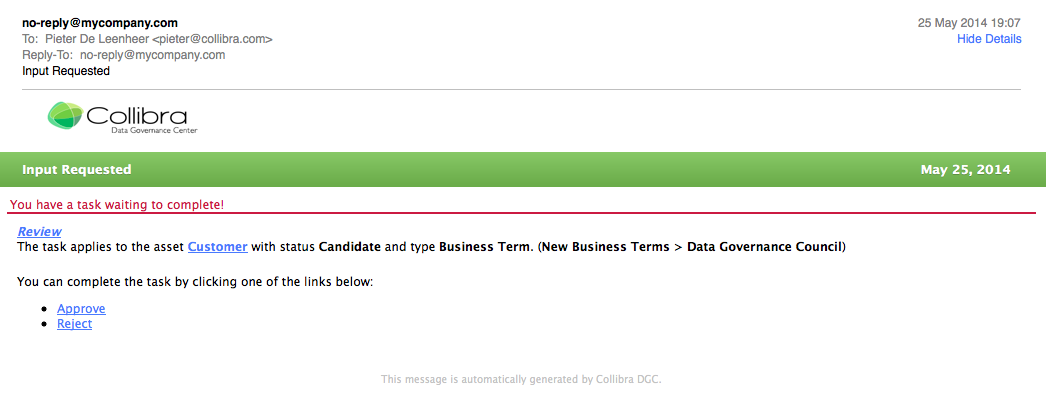
Clicking on either of the buttons in the mail will generate a reply email in which the steward can add additional comments.
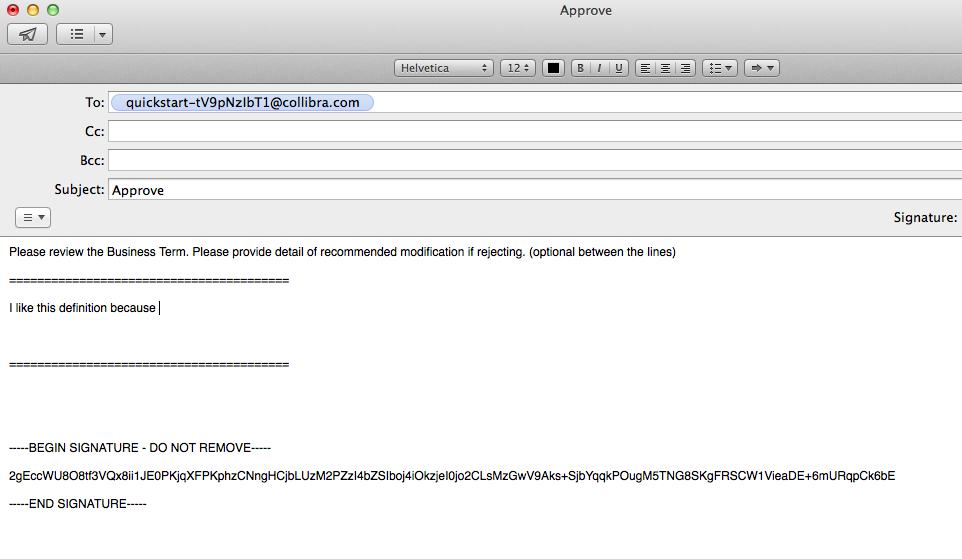
After sending the email, the status of the term will be set to "Accepted" and the comments will be automatically attached to the term.
Notify Stakeholders and Start User
Finally, the Stakeholders and Start User are notified of the completion of the Approval Process with an email notification.
Configuration
Settings > Workflows > Definitions > Approval Process
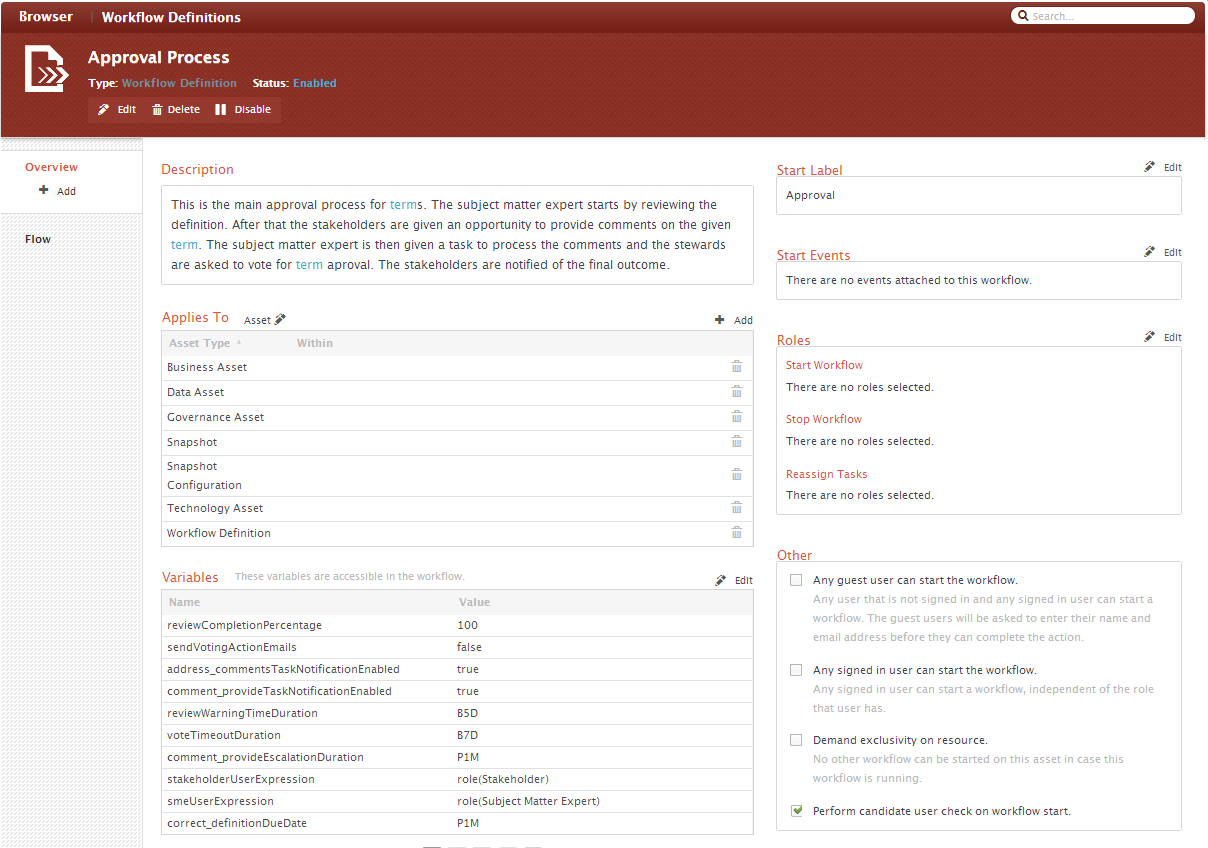
Applies To
This Workflow Definition applies at the Asset level and for specific asset types
Settings > Workflows > Definitions > Approval Process > Applies To
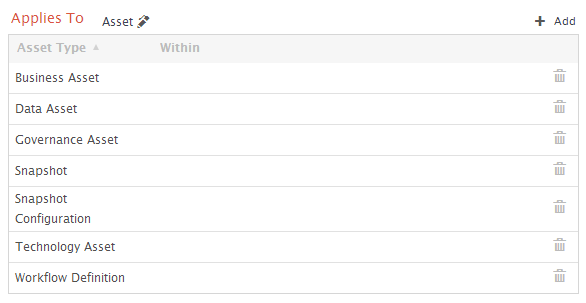
Applies To: Asset
| Asset Type | Within | Description |
|---|---|---|
| Business Asset | by default the applicability of the Workflow is not restricted to specific communities or domains | also includes sub-types Business Term and Acronym |
| Data Asset | ||
| Governance Asset | ||
Snapshot | ||
Snapshot Configuration | ||
| Technology Asset | ||
| Workflow Definition |
Configuration Variables
The Configuration Variables can be edited directly from the settings page.
Settings > Workflows > Definitions > Approval Process > Variables
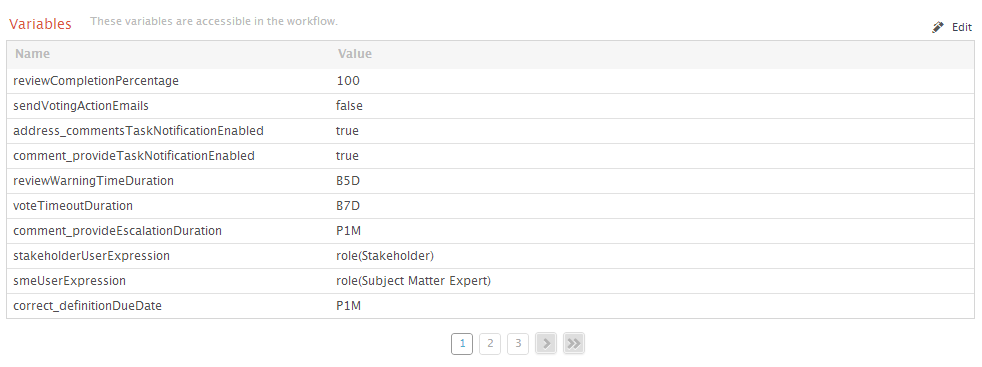
Clicking on the edit button on the top-right gives more explanation on the meaning of the variables:
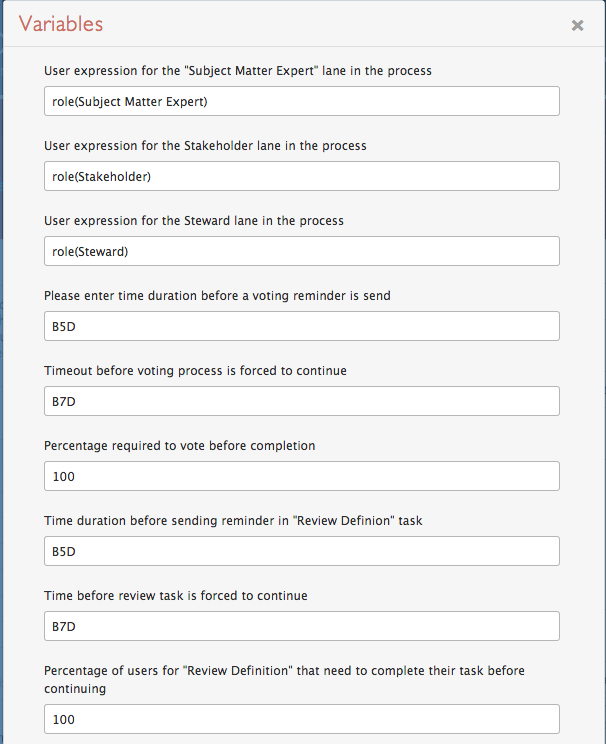
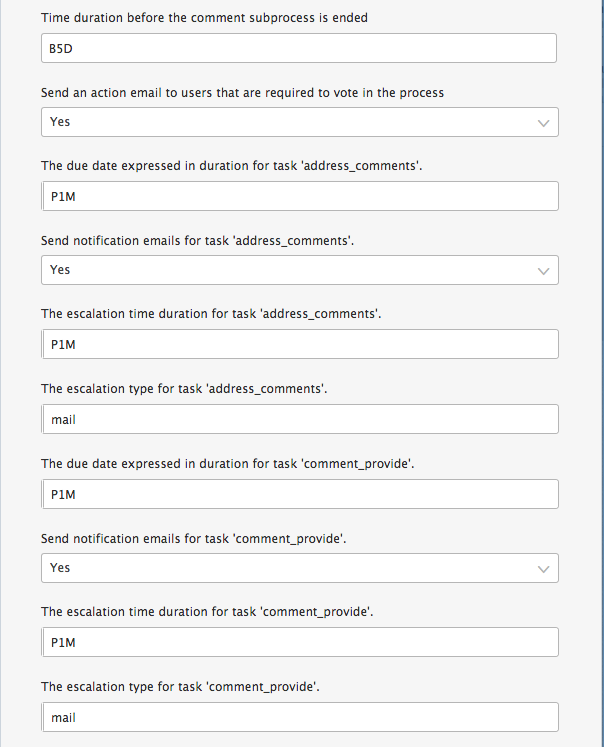
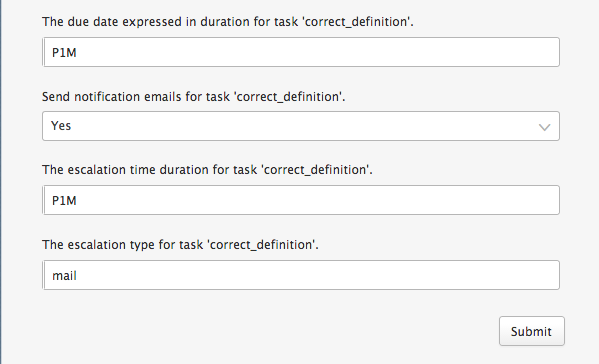
Start Label
The start label is configured in the upper right corner of the page.This is the label that is shown to the users when they are allowed to start the workflow. The name can be changed by pressing the Edit button and filling in a new label.
Settings > Workflows > Definitions > Approval Process > Start Label

Start Events
There are currently no start events for this Workflow Definition. It would be possible to automatically start it with the creation of an Asset.
Settings > Workflows > Definitions > Approval Process > Start Events

Roles
There are currently no roles assigned. Roles need to be configured for the workflow to work
Settings > Workflows > Definitions > Approval Process > Roles
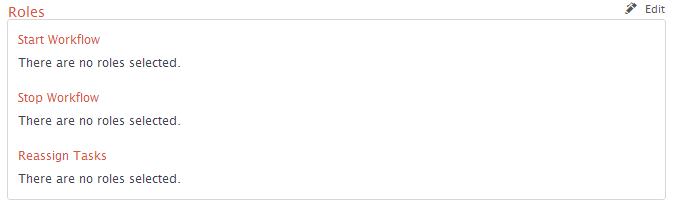
Other
There is currently no users assigned in this section either.
Settings > Workflows > Definitions > Approval Process > Other