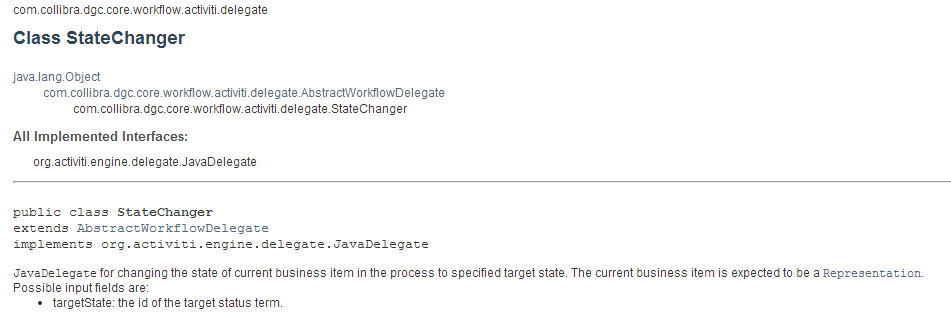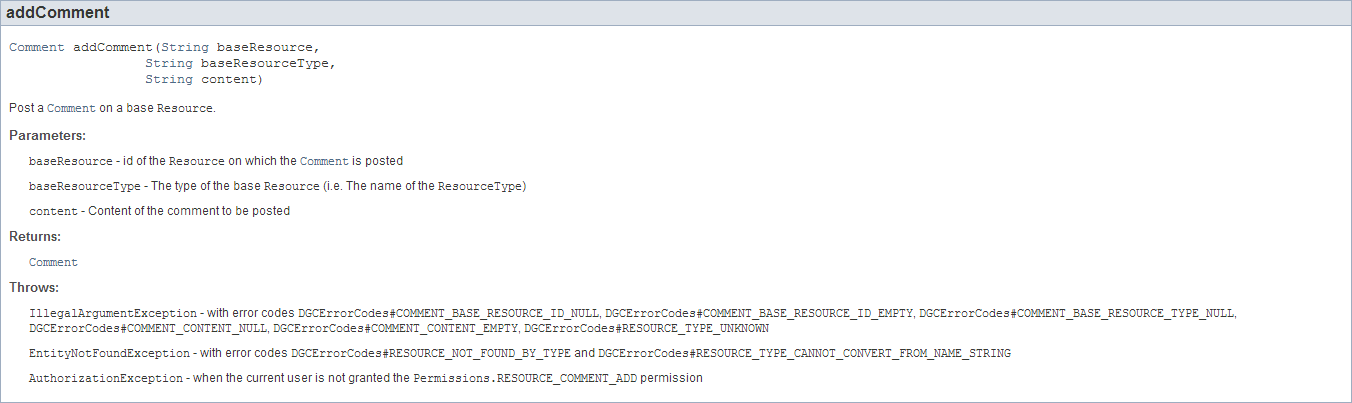This section is organized as follows:
- BPMN Diagram
- Step 1: Create a new Activiti project and/or Activiti diagram
- Step 2: Change the Identifier, Name and Description of the Process
- Step 3: Create a Pool and Lanes
- Step 4: Create a Start and End Event
- Step 5: Review Definition
- Step 6: Rejected Definition
- Step 7: Mark as "Under Review"
- Step 8: Create Comment Event Sub-Process
- Step 9: Provide Comment
- Step 10: Store Comment
- Step 11: Process Comments
- Step 12: Vote For Approval
- Step 13: Notify Stakeholders
- Step 14: Notify Start User
- Step 15: Mark as "Accepted"
- Step 16: Notify Stakeholders
- Step 17: Notify Start User
BPMN Diagram

Step 1: Create a new Activiti project and/or Activiti diagram
The creation of a new Activiti project/diagram is explained in the section on Setting Up Your Workflow Design Workbench
Step 2: Change the Identifier, Name and Description of the Process
We refer to the section Designing Your First Workflow From Scratch, subsection "Change the Identifier, Name and Description of the Process" for an explanation on how to change the identifier, name and description. For this case, name the workflow (e.g., the default would be "Approval Process") and give it an identifier (e.g., the default name would be "approvalProcess").
Step 3: Create a Pool and Lanes
We refer to the section Designing Your First Workflow From Scratch, subsection "Defining a Pool and Lanes" for an explanation on how to change the identifier, name and description. Start with all 4 needed lanes:
- Start User
- Subject Matter Expert
- Stakeholder
- Steward
Step 4: Create a Start and End Event
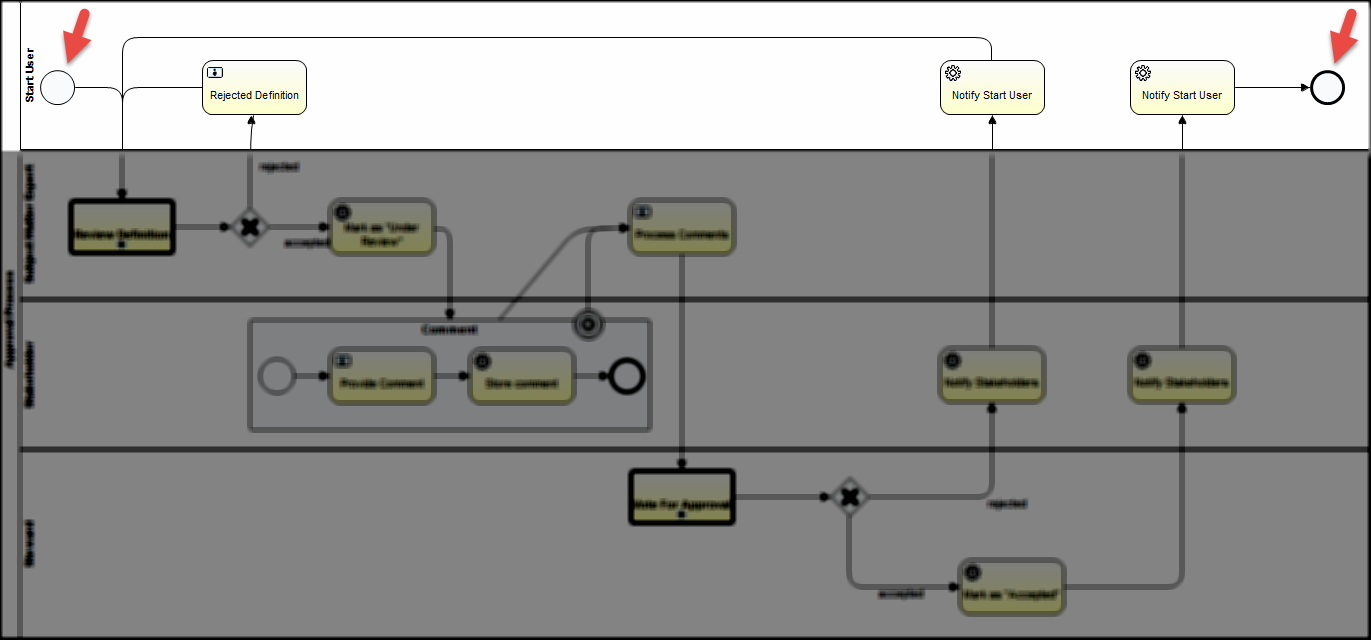
Set the properties (of the start event):
Start Event > Properties Tab > Form
Form Properties (Configuration Variables)

| Id | Name | Type | Default | Required | Readable | Writeable |
|---|---|---|---|---|---|---|
| smeUserExpression | User expression for the "Subject Matter Expert" lane in the process | string | role(Subject Matter Expert) | false | false | true |
| stakeholderUserExpression | User expression for the Stakeholder lane in the process | string | role(Stakeholder) | false | false | true |
| stewardUserExpression | User expression for the Steward lane in the process | string | role(Steward) | false | false | true |
| voteWarningTimeDuration | Please enter time duration before a voting reminder is send | string | B5D | false | false | true |
| voteTimeoutDuration | Timeout before voting process is forced to continue | string | B7D | false | false | true |
| voteCompletionPercentage | Percentage required to vote before completion | long | 100 | false | false | true |
| reviewWarningTimeDuration | Time duration before sending reminder in "Review Definion" task | string | B5D | false | false | true |
| reviewTimeoutDuration | Time before review task is forced to continue | string | B7D | false | false | true |
| reviewCompletionPercentage | Percentage of users for "Review Definition" that need to complete their task before continuing | long | 100 | false | false | true |
| commentTimeoutDuration | ime duration before the comment subprocess is ended | string | B5D | false | false | true |
| sendVotingActionEmails | Send an action email to users that are required to vote in the process | boolean | false | true | false | true |
Step 5: Review Definition
Create a Call Activity that will call the Voting Sub-Process:
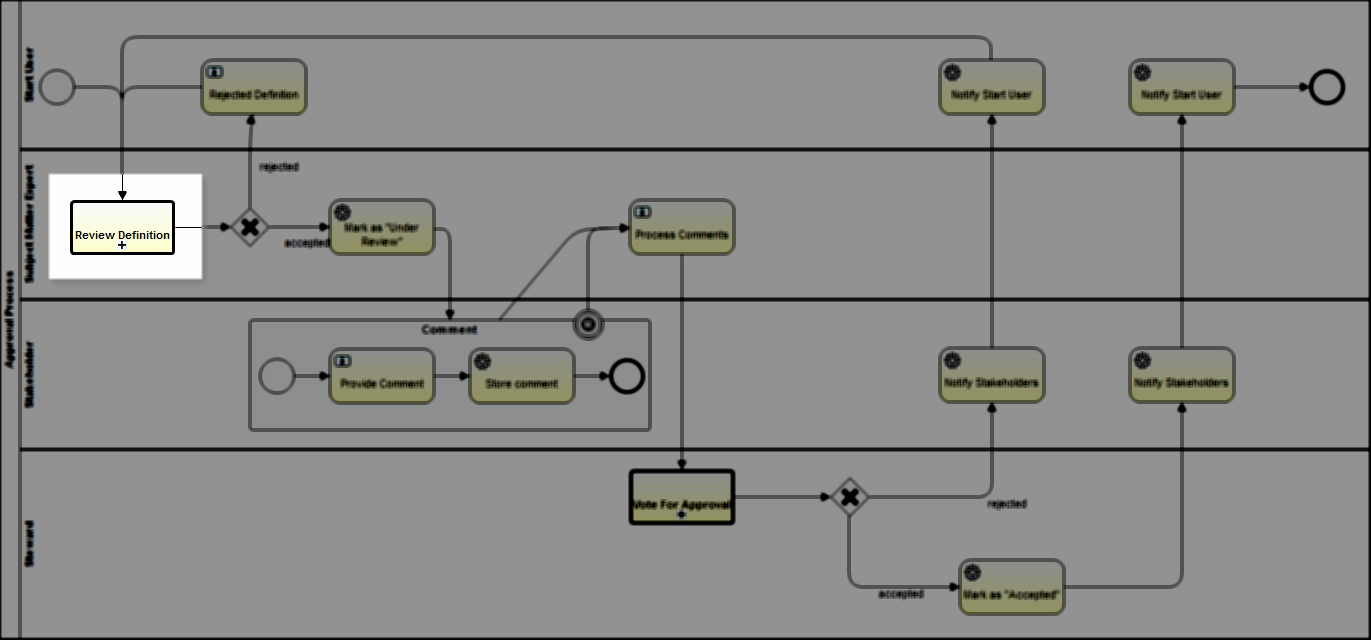
Set the properties:
Service Call > Properties Tab > Main config
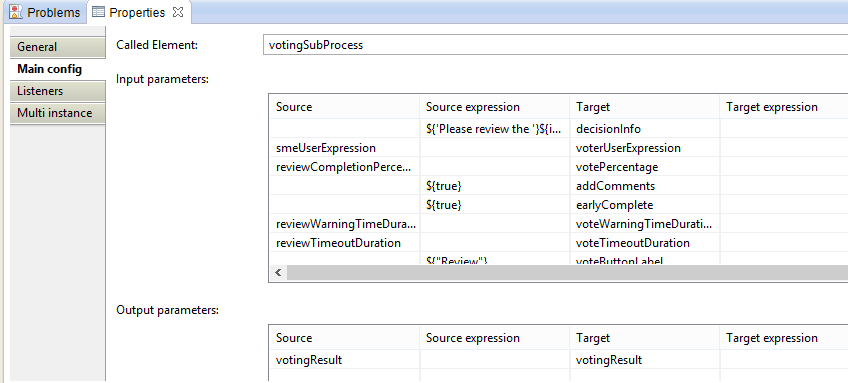
| Setting | Value | Description |
|---|---|---|
| Called Element | votingSubProcess | This is the Id of the Voting Sub-Process that is being called |
| Input Parameters | See Below | The variables or expressions that are being passed to the votingSubProcess |
| Output Parameters | See Below | The output variable from the call activity |
Input Parameters: These are expressions and variables that are passed to the Voting Sub-Process
| Source | Source expression | Target | Target expression |
|---|---|---|---|
| ${'Please review the '}${item.getConceptTypeName()}${'.'} | decisionInfo | ||
| smeUserExpression | voterUserExpression | ||
| reviewCompletionPercentage | votePercentage | ||
| ${true} | addComments | ||
| ${true} | earlyComplete | ||
| reviewWarningTimeDuration | voteWarningTimeDuration | ||
| reviewTimeoutDuration | voteTimeoutDuration | ||
| ${"Review"} | voteButtonLabel | ||
| ${"Review"} | voteTaskName | ||
| activityFilter | activityFilter | ||
| sendVotingActionEmails | sendActionEmail |
Output Parameters:
| Source | Source expression | Target | Target expression | Description |
|---|---|---|---|---|
| votingResult | votingResult | This is the final result of the Voting Sub-Process. It will be true or false |
Service Call > Properties Tab > Listeners
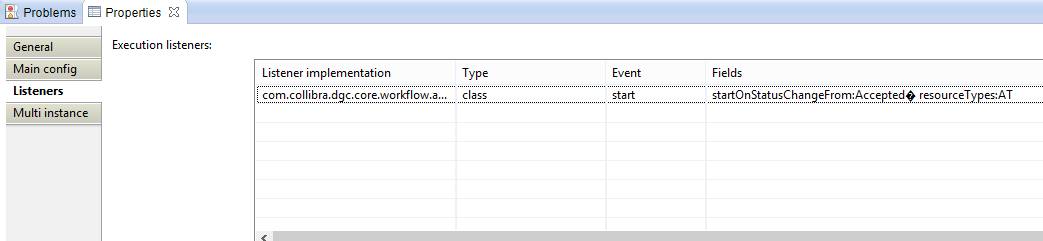
Execution Listeners
| Listener implementation | Type | Event | Fields |
|---|---|---|---|
| com.collibra.dgc.core.workflow.activiti.listener.SetActivityStreamListener | class | start | See Below |
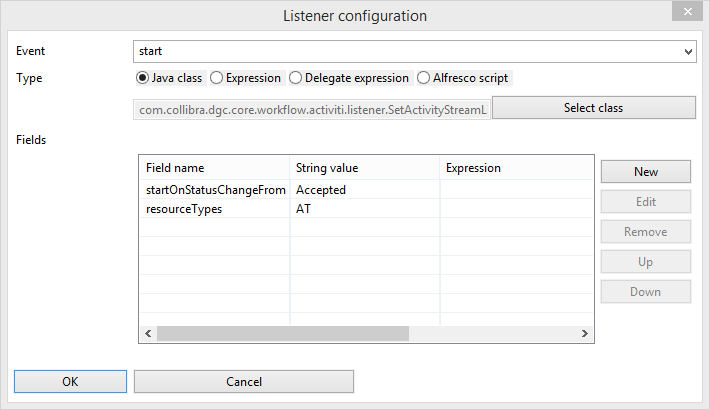
| Field name | String value | Expression |
|---|---|---|
| startOnStatusChangeFrom | Accepted | |
| resourceTypes | AT |
Step 6: Rejected Definition
Create an exclusive gateway and a user task
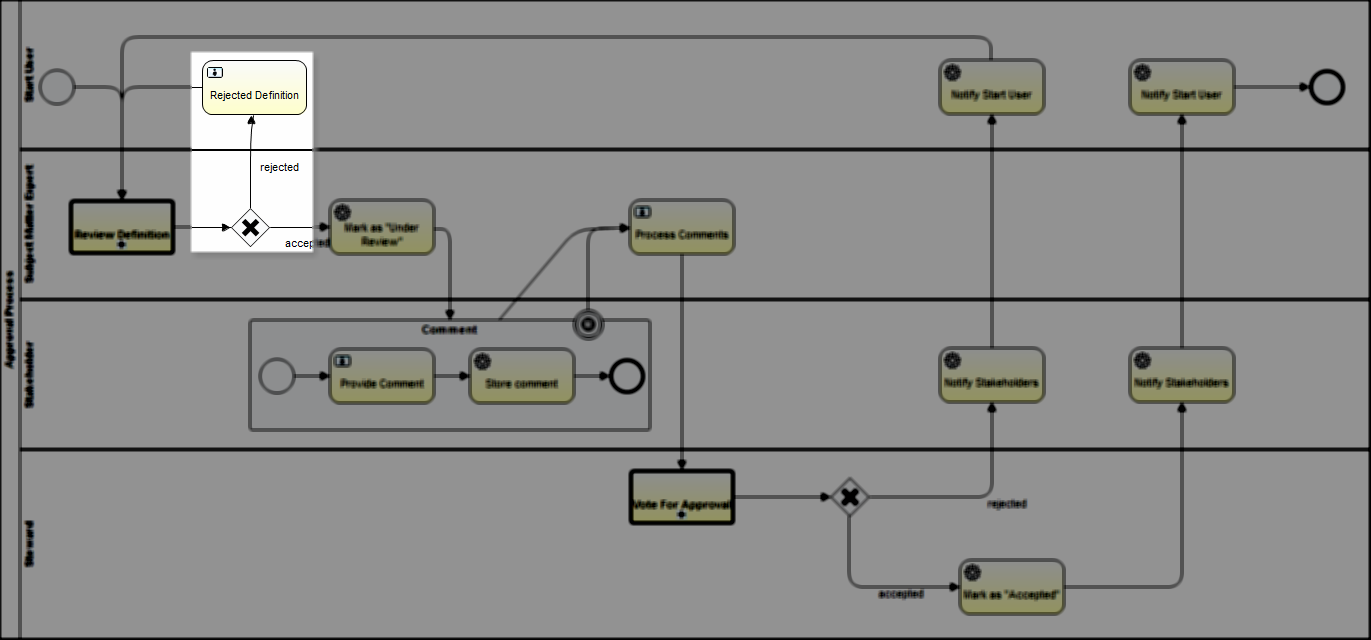
Set the properties:
Sequence Flow (rejected) > Properties Tab > Main config
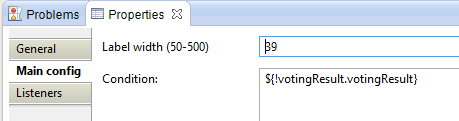
| Property | Value | Description |
|---|---|---|
| Label width | 39 | The width of the label on the flow |
| Condition | ${!votingResult.votingResult} | This is the result variable from the Voting Subprocess. The "!" means that it is logically opposite, this means that if the "votingResult" variable is "false' then "!votingResult" is true. Therefore the workflow would take this path. |
User Task > Properties Tab > Main config
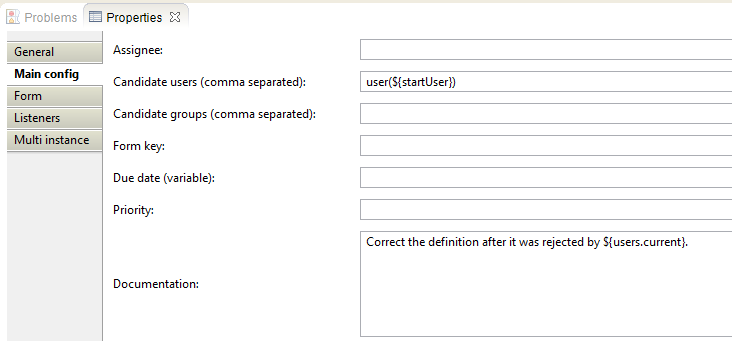
| Property | Value | Description |
|---|---|---|
| Candidate users | user(${startUser}) | This notification will go to the start user |
| Documentation | Correct the definition after it was rejected by ${users.current}. | The start user will see this description on the yellow task ribbon. |
User Task > Properties Tab > Listeners
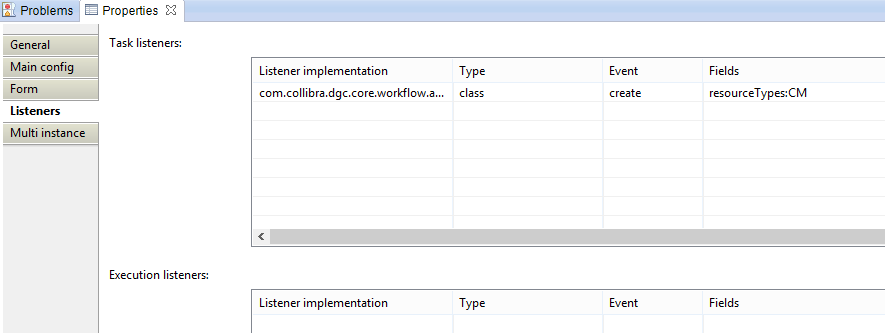
| Listener implementation | Type | Event | Fields |
|---|---|---|---|
| com.collibra.dgc.core.workflow.activiti.listener.SetActivityStreamListener | class | start | See Below |
Fields:
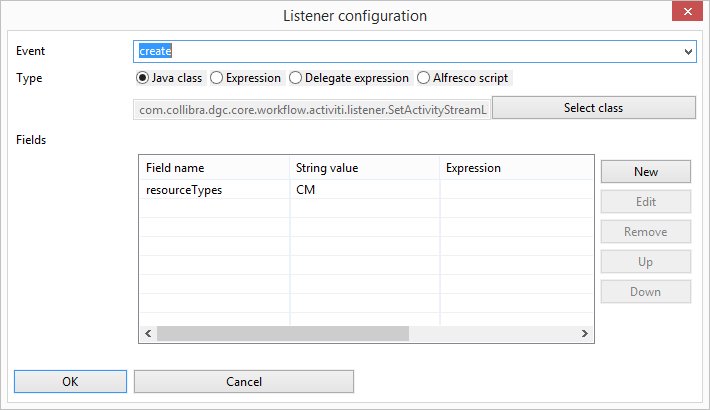
| Field name | String value | Expression |
|---|---|---|
| resourceTypes | CM |
Step 7: Mark as "Under Review"
Add a service task to change the status of the Asset that is being approved.
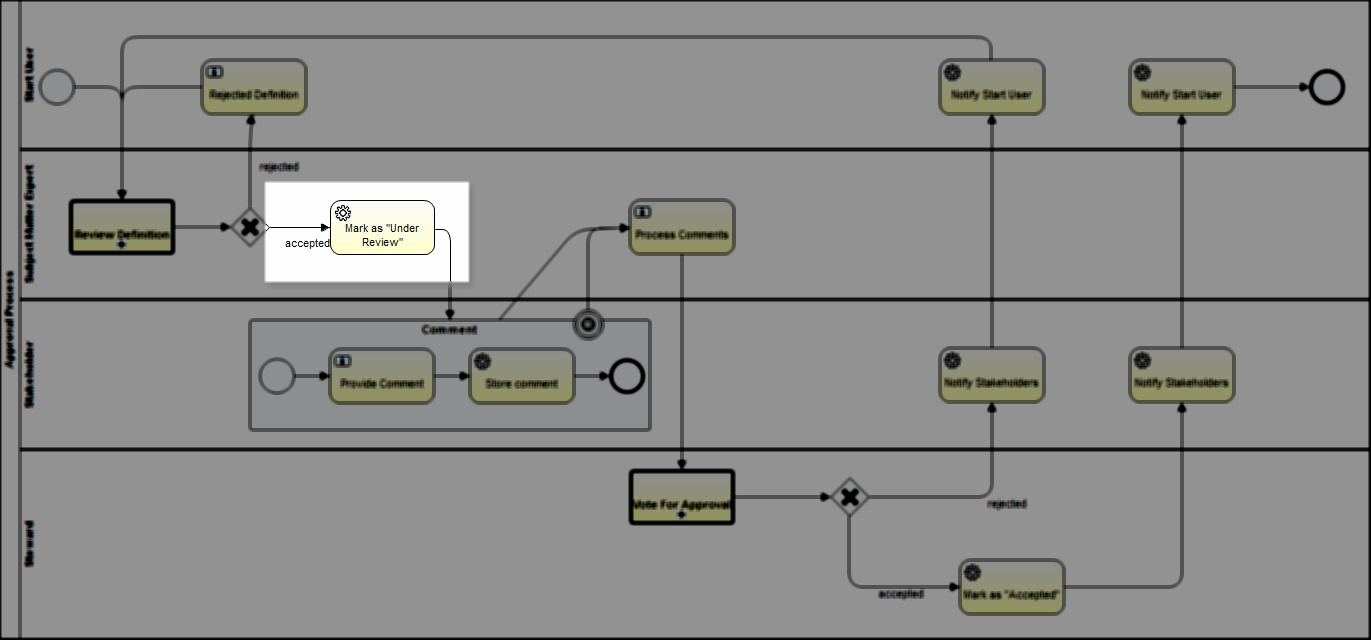
Set the properties:
Sequence Flow (accepted) > Properties Tab > Main config
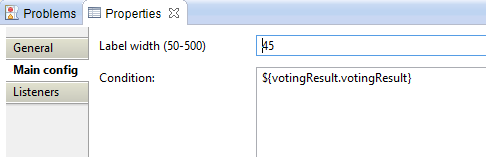
| Property | Value | Description |
|---|---|---|
| Label width | 45 | The width of the label on the flow (accepted) |
| Condition | ${votingResult.votingResult} | This is the result variable from the Voting Sub-Process. |
Service Task > Properties Tab >Main config
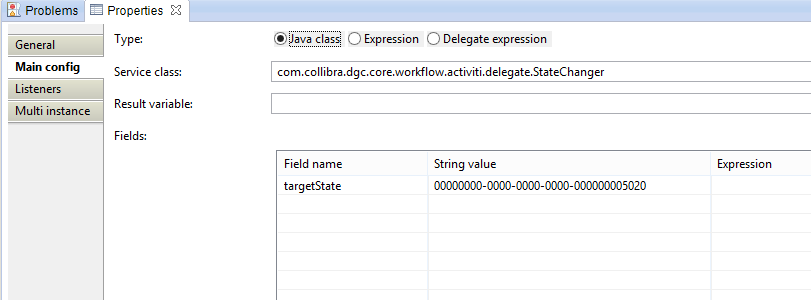
| Property | Value | Description |
|---|---|---|
| Type | Java Class | Use Java Class for a delegate task |
| Service class | com.collibra.dgc.core.workflow.activiti.delegate.StateChanger | This is the StateChanger delegate class |
| Fields | See Below | These are the inputs for the delegate class |
Fields:
| Field name | String value | Expression | Description |
|---|---|---|---|
| targetState | 00000000-0000-0000-0000-000000005020 | This is the UUID of the new state of the asset. |
Step 8: Create Comment Event Sub-Process
Create an Event Sub-Process that gets a comment from each stakeholder:
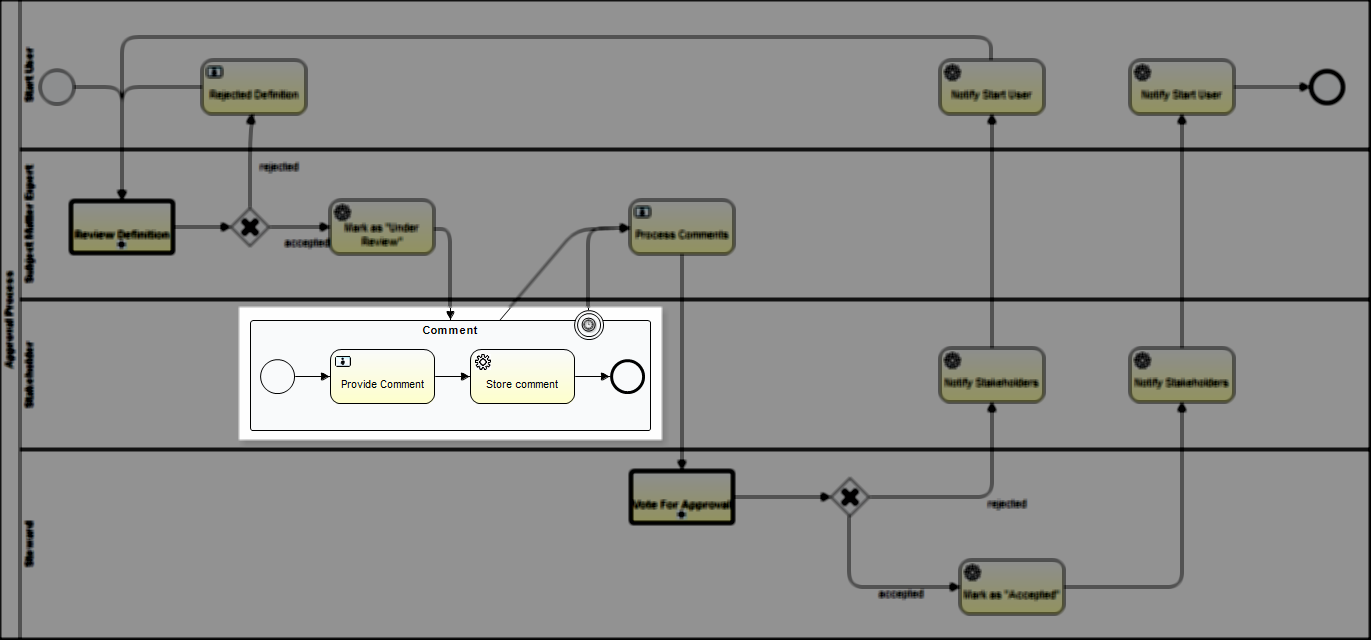
Set the properties:
EventSubProcess > Properties Tab > Multi instance
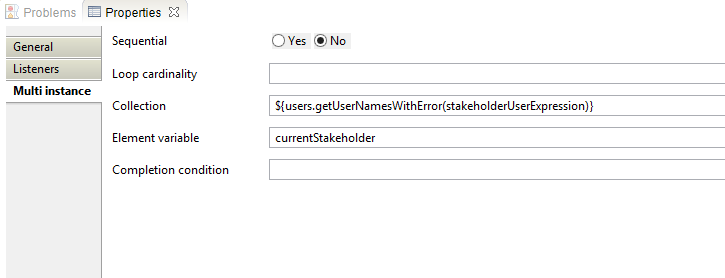
| Property | Value | Description |
|---|---|---|
| Sequential | No | |
| Collection | ${users.getUserNamesWithError(stakeholderUserExpression)} | This is the List that will be looped through |
| Element Variable | currentStakeholder | this is the item in the list that will be looped through the event sub-process |
Due to the Multi-Instance settings, this Event Sub-Process will run as many times as there are Stakeholders. It allows every Stakeholder to make a comment.
Timer Boundary Event > Properties Tab > Main Config
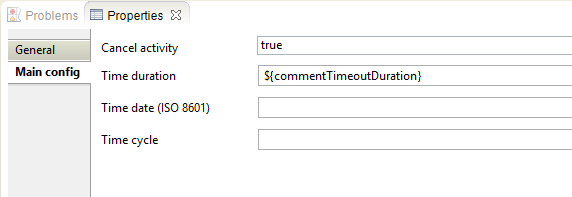
| Property | Value | Description |
|---|---|---|
| Cancel activity | true | |
| Time duration | ${commentTimeoutDuration} | See configuration variables in Start Event |
This Event Sub-Process is complete after all the Stakeholders post a comment or until the timeout duration is reached.
Step 9: Provide Comment
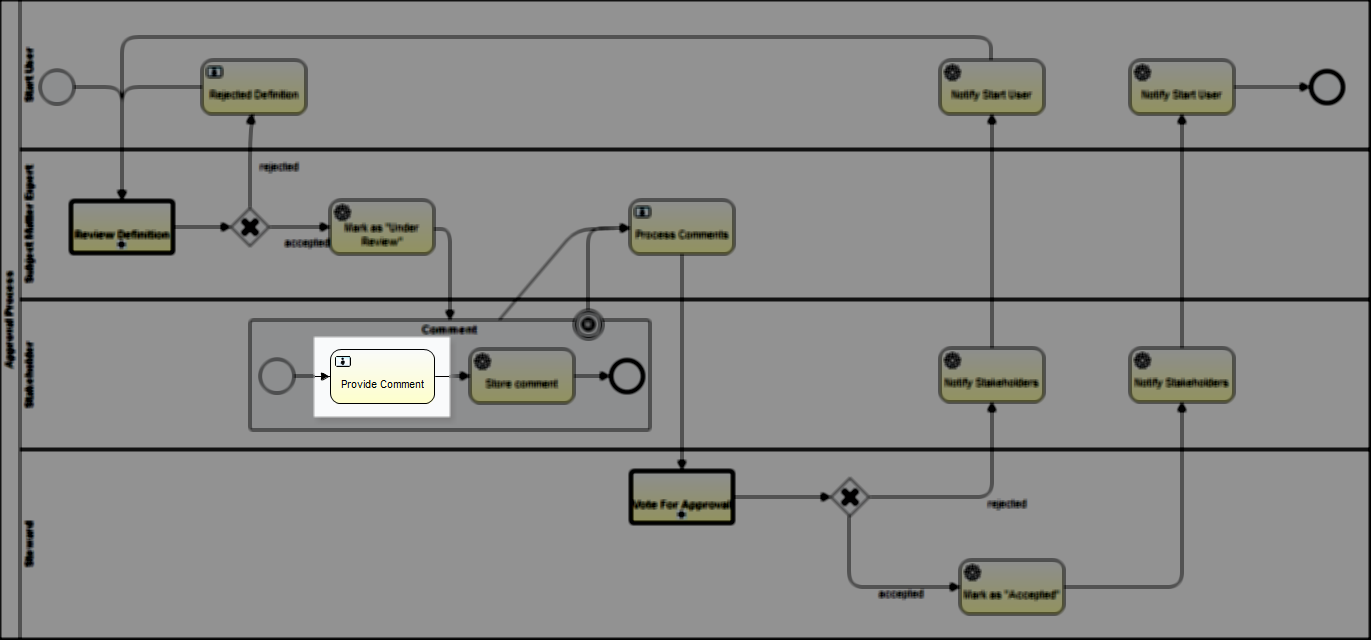
Set the properties:
User Task > Properties Tab > Main Config
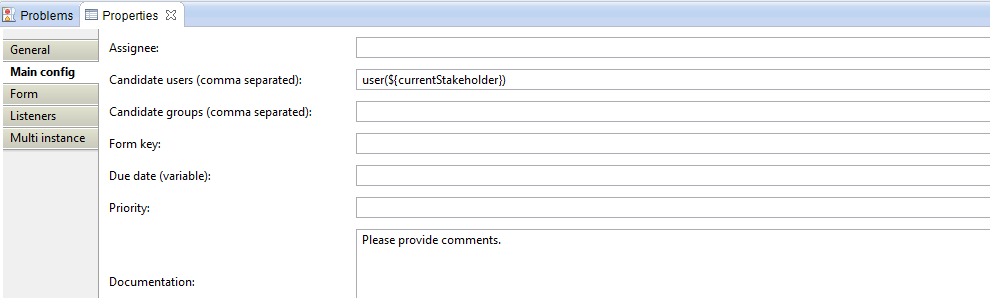
| Property | Value | Description |
|---|---|---|
| Candidate users | user(${currentStakeholder}) | Created on the Event Sub-Process Multi instance settings above. |
| Documentation | Please provide comments. | The Stakeholder will see this description on the yellow task ribbon. |
User Task > Properties Tab > Form

Form Properties:
| Id | Name | Type | Required | Readable | Writeable | Description |
|---|---|---|---|---|---|---|
| comment | Comment | textarea | true | true | true | The text area to post comment |
| commentButton | Comment | taskButton | false | true | true | The submit button |
Step 10: Store Comment
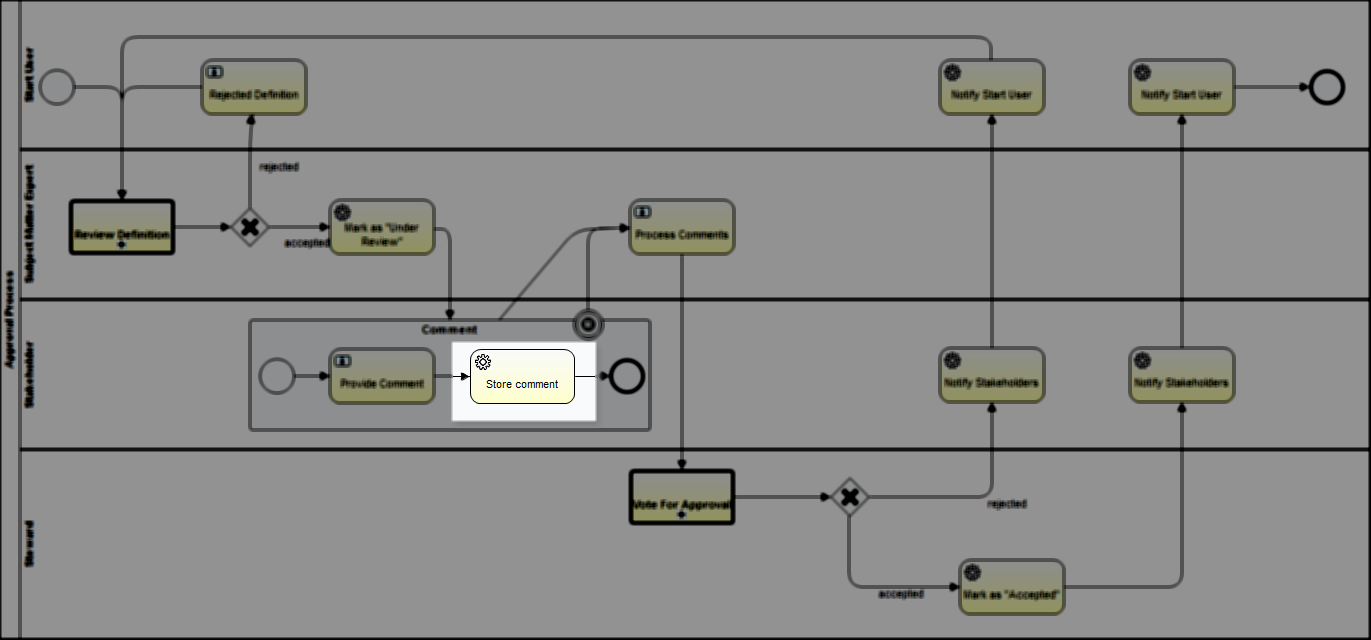
Set the properties:
Service Task > Properties Tab > Form
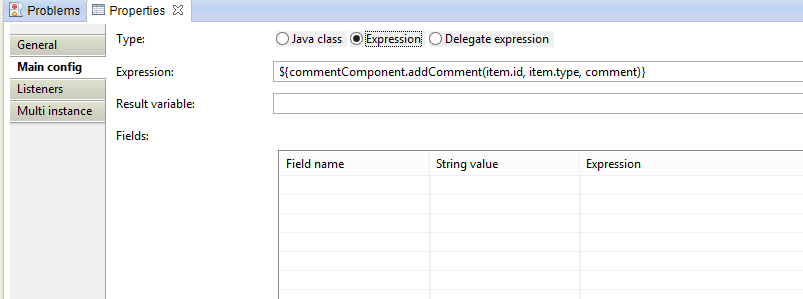
| Property | Value | Description |
|---|---|---|
| Type | Expression | |
| Expression | ${commentComponent.addComment(item.id, item.type, comment)} | The expression to add a comment |
Step 11: Process Comments
Create a user task that notifies the Subject Matter Expert to view the comments.
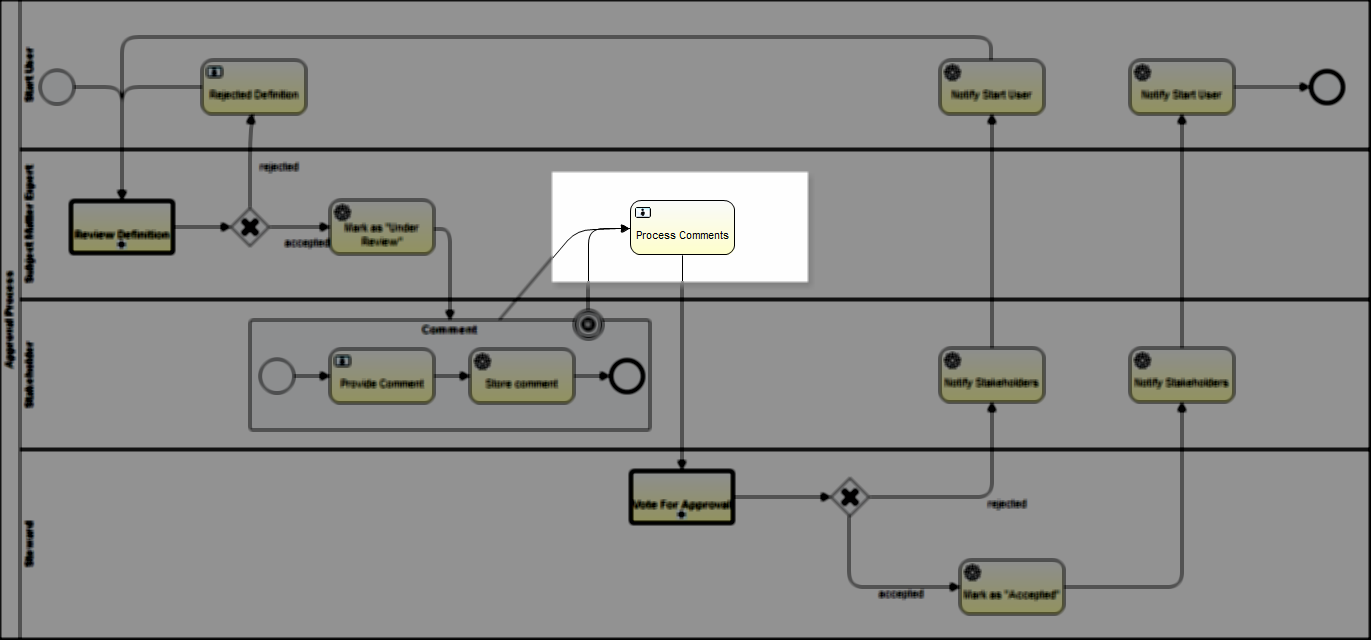
Set the properties:
User Task > Properties Tab > Main Config
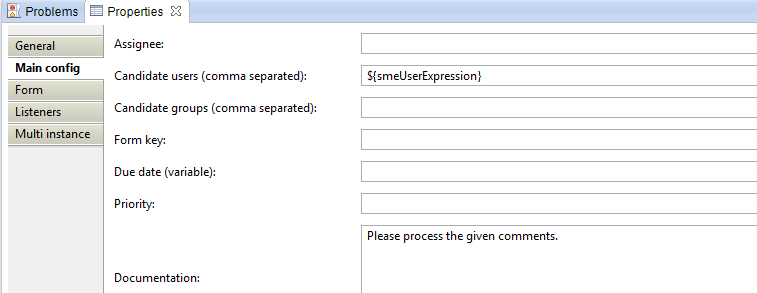
| Property | Value | Description |
|---|---|---|
| Candidate users | ${smeUserExpression} | See configuration variables |
| Documentation | Please process the given comments. | Additional text displayed on the yellow task ribbon |
User Task > Properties Tab > Listeners
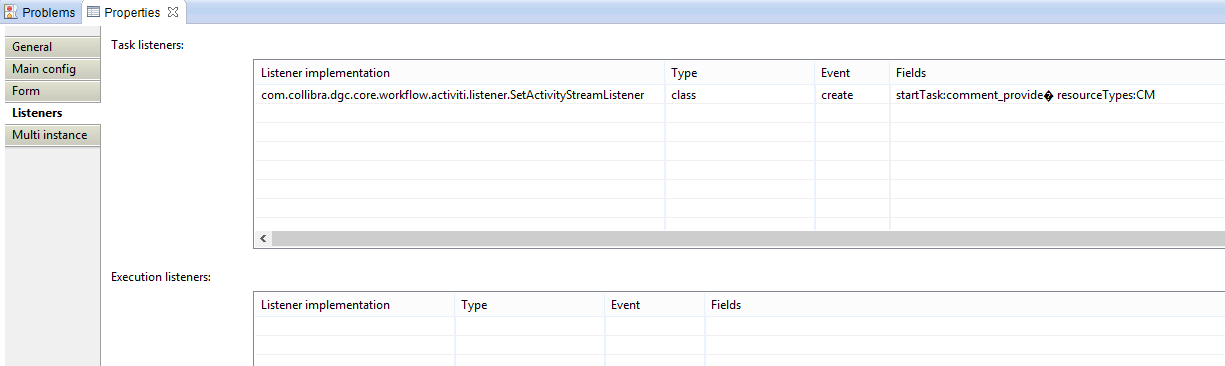
Task Listeners
| Listener implementation | Type | Event | Fields |
|---|---|---|---|
| com.collibra.dgc.core.workflow.activiti.listener.SetActivityStreamListener | class | start | See Below |
Fields:
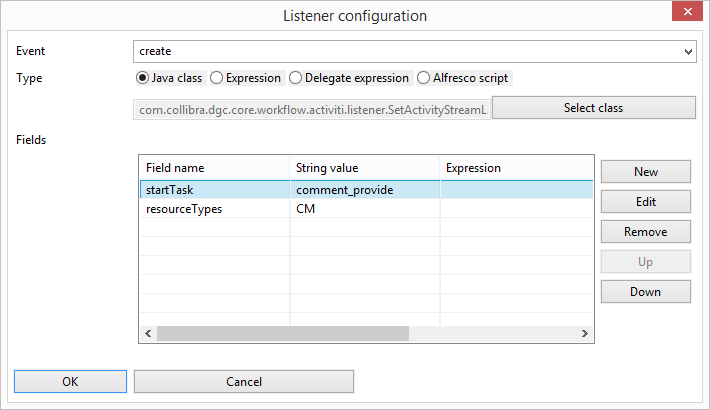
| Field name | String value | Expression | Description |
|---|---|---|---|
| startTask | comment_provide | ||
| resourceTypes | CM |
Step 12: Vote For Approval
Create a Call Activity that calls the Voting Sub-Process
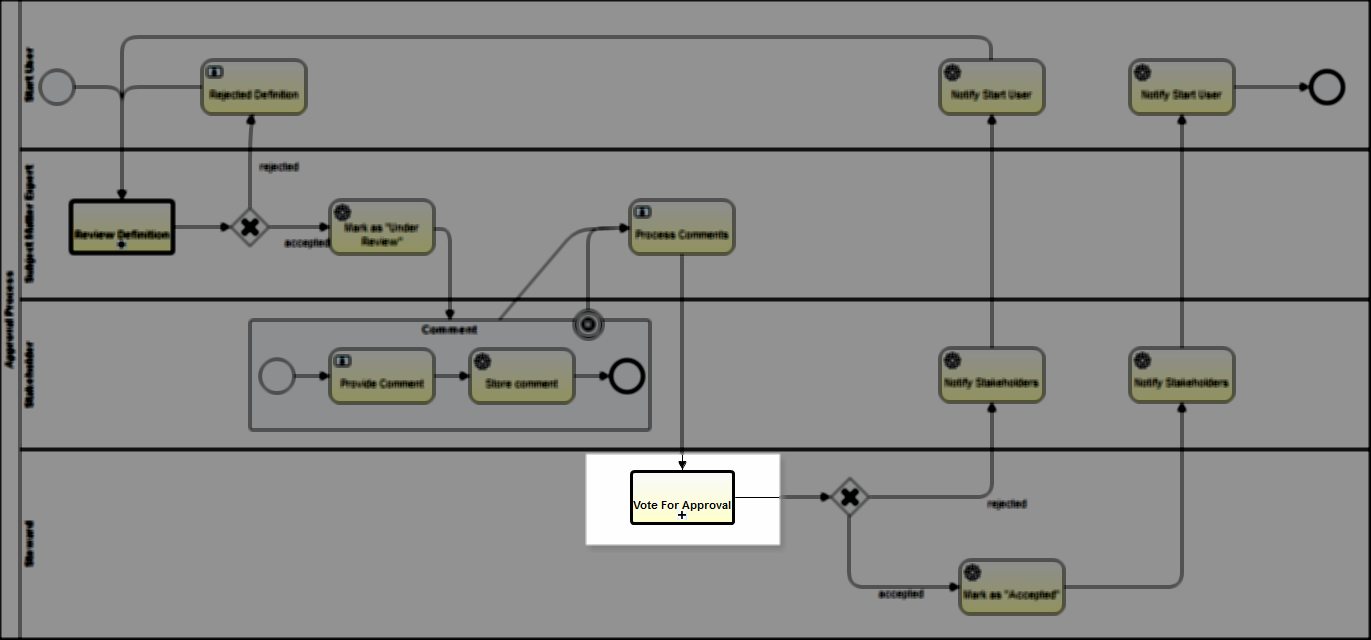
Service Call > Properties Tab > Main config
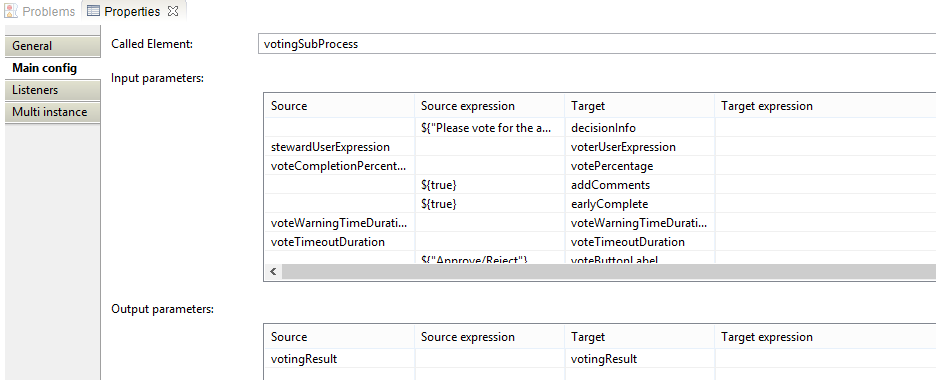
| Setting | Value | Description |
|---|---|---|
| Called Element | votingSubProcess | This is the Id of the Voting Sub-Process that is being called |
| Input Parameters | See Below | The variables or expressions that are being passed to the votingSubProcess |
| Output Parameters | See Below | The output variable from the call activity |
Input Parameters: These are expressions and variables that are passed to the Voting Sub-Process
| Source | Source expression | Target | Target expression |
|---|---|---|---|
| ${"Please vote for the approval of the definition. If you want to reject, please provide a reason for doing so."} | decisionInfo | ||
| stewardUserExpression | voterUserExpression | ||
| voteCompletionPercentage | votePercentage | ||
| ${true} | addComments | ||
| ${true} | earlyComplete | ||
| voteWarningTimeDuration | voteWarningTimeDuration | ||
| voteTimeoutDuration | voteTimeoutDuration | ||
| ${"Review/Reject"} | voteButtonLabel | ||
| ${"Approve"} | voteTaskName | ||
| sendVotingActionEmails | sendActionEmail |
Output Parameters:
| Source | Source expression | Target | Target expression | Description |
|---|---|---|---|---|
| votingResult | votingResult | This is the final result of the Voting Sub-Process. It will be true or false |
Step 13: Notify Stakeholders
Create a service task that sends out an email to the Stakeholders.
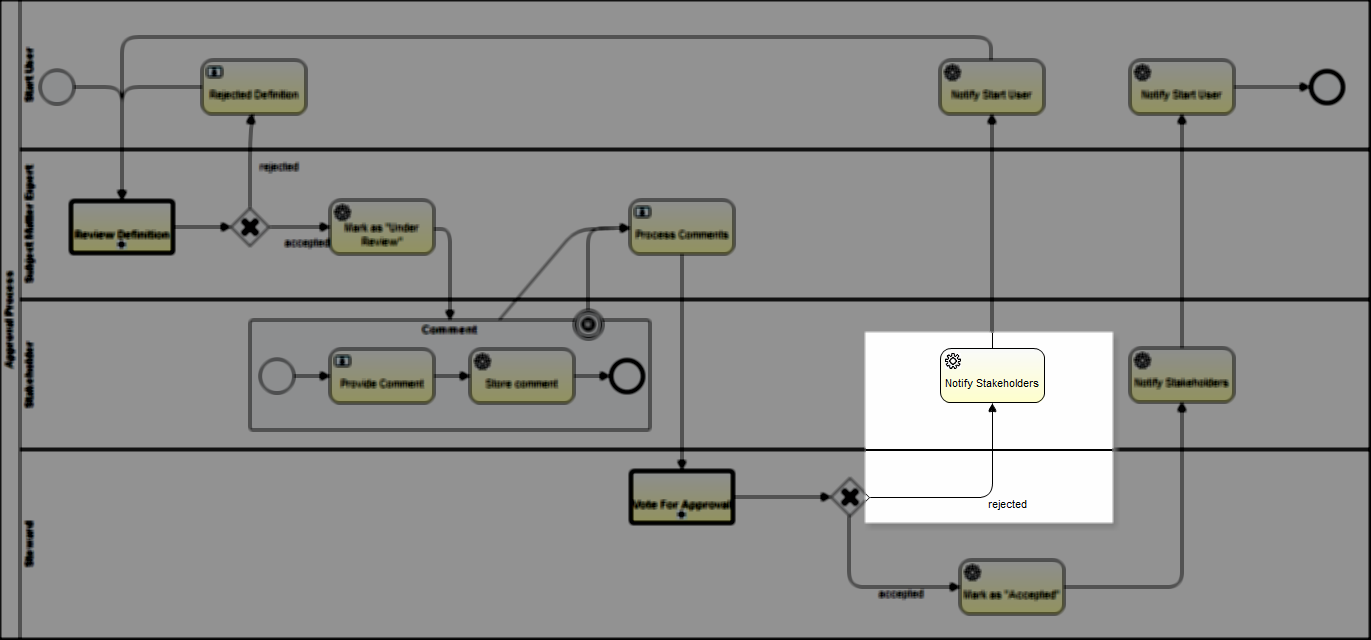
Set the properties:
Sequence Flow (rejected) > Properties Tab > Main config
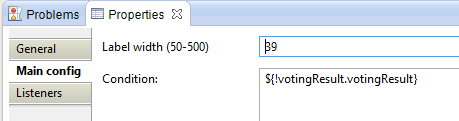
| Property | Value | Description |
|---|---|---|
| Label width | 39 | The width of the label on the flow |
| Condition | ${!votingResult.votingResult} | This is the result variable from the Voting Subprocess. The "!" means that it is logically opposite, this means that if the "votingResult" variable is "false' then "!votingResult" is true. Therefore the workflow would take this path. |
Service Task > Properties Tab > Main config
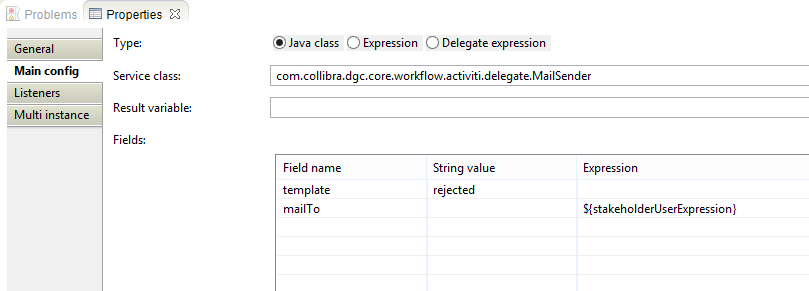
| Setting | Value | Description |
|---|---|---|
| Service class | com.collibra.dgc.core.workflow.activiti.delegate.MailSender | MailSender Delegate class |
Fields:
| Field name | String value | Expression | Description |
|---|---|---|---|
| template | rejected | The input for the email template. | |
| mailTo | ${stakeholderUserExpression} | The input for the email recipient. It will be the voter. |
This Delegate Class can be found at: <yourCollibraDomain>/docs/index.html > core >Package: com.collibra.dgc.core.workflow.activiti.delegate > Interface: MailSender
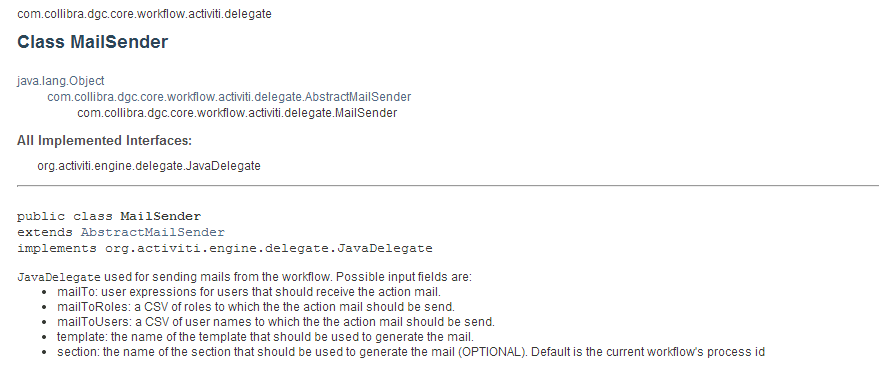
Step 14: Notify Start User
Create a service task that sends out an email to the Start User
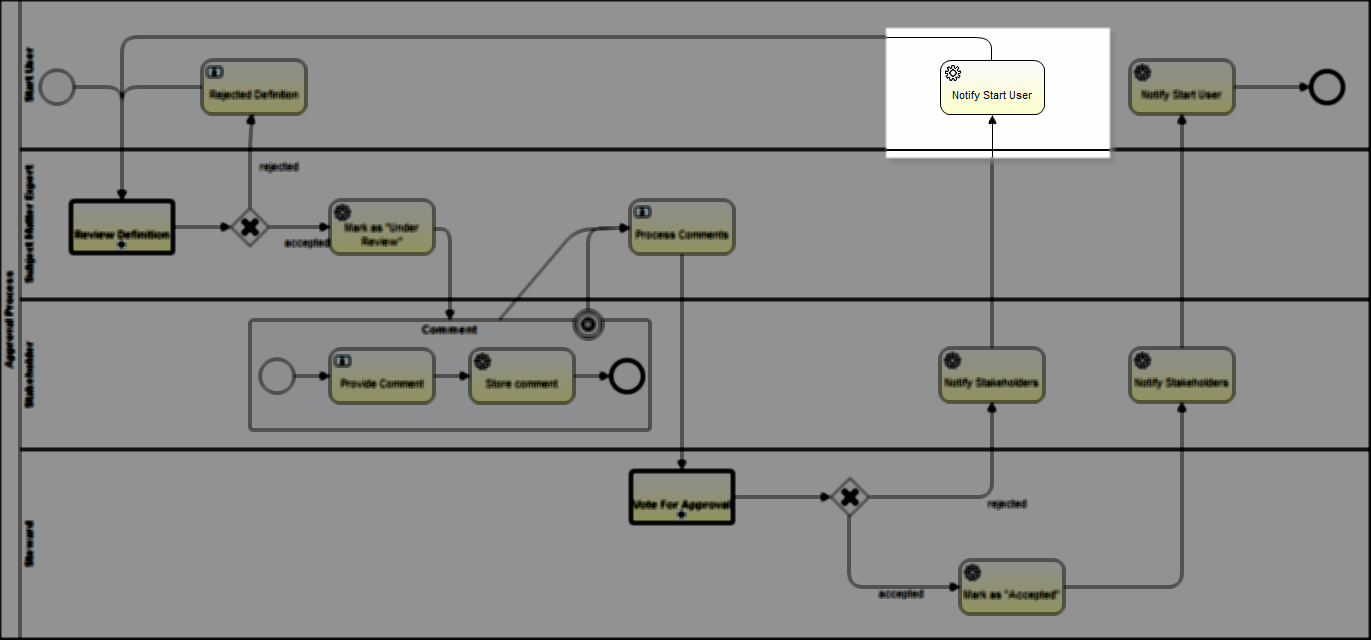
Service Task > Properties Tab > Main config
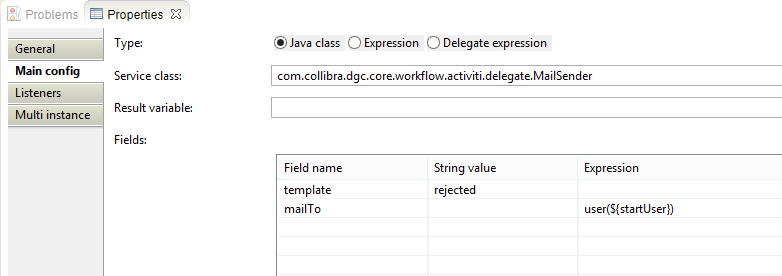
| Setting | Value | Description |
|---|---|---|
| Service class | com.collibra.dgc.core.workflow.activiti.delegate.MailSender | MailSender Delegate class |
Fields:
| Field name | String value | Expression | Description |
|---|---|---|---|
| template | rejected | The input for the email template. | |
| mailTo | user(${startUser}) | The input for the email recipient. It will be the start user |
Step 15: Mark as "Accepted"
Create a service task that will change the state of the Asset to Accepted.
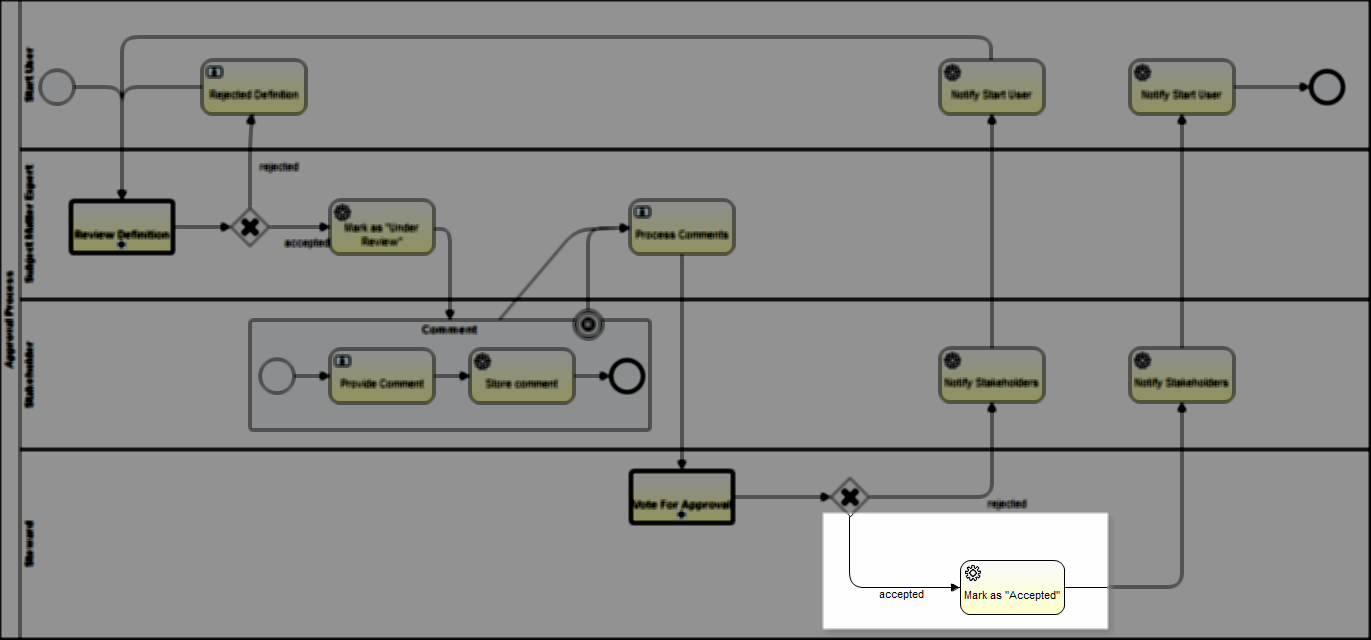
Set the properties:
Sequence Flow (accepted) > Properties Tab > Main config
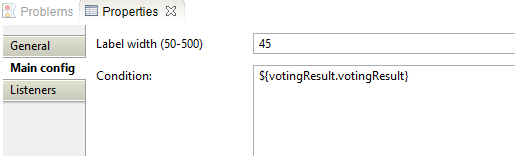
| Property | Value | Description |
|---|---|---|
| Label width | 45 | The width of the label on the flow |
| Condition | ${votingResult.votingResult} | This is the result variable from the Voting Sub-Process. |
Service Task > Properties Tab > Main Config
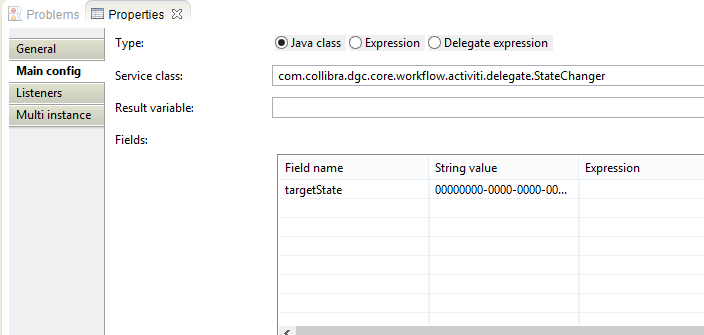
| Property | Value | Description |
|---|---|---|
| Type | Java Class | Use Java Class for a delegate task |
| Service class | com.collibra.dgc.core.workflow.activiti.delegate.StateChanger | This is the StateChanger delegate class |
| Fields | See Below | These are the inputs for the delegate class |
Fields:
| Field name | String value | Expression | Description |
|---|---|---|---|
| targetState | 00000000-0000-0000-0000-000000005009 | This is the UUID of the new state of the asset. |
Step 16: Notify Stakeholders
Create a service task to notify the Stakeholders. Refer to the other "Notify Stakeholders" service task above.
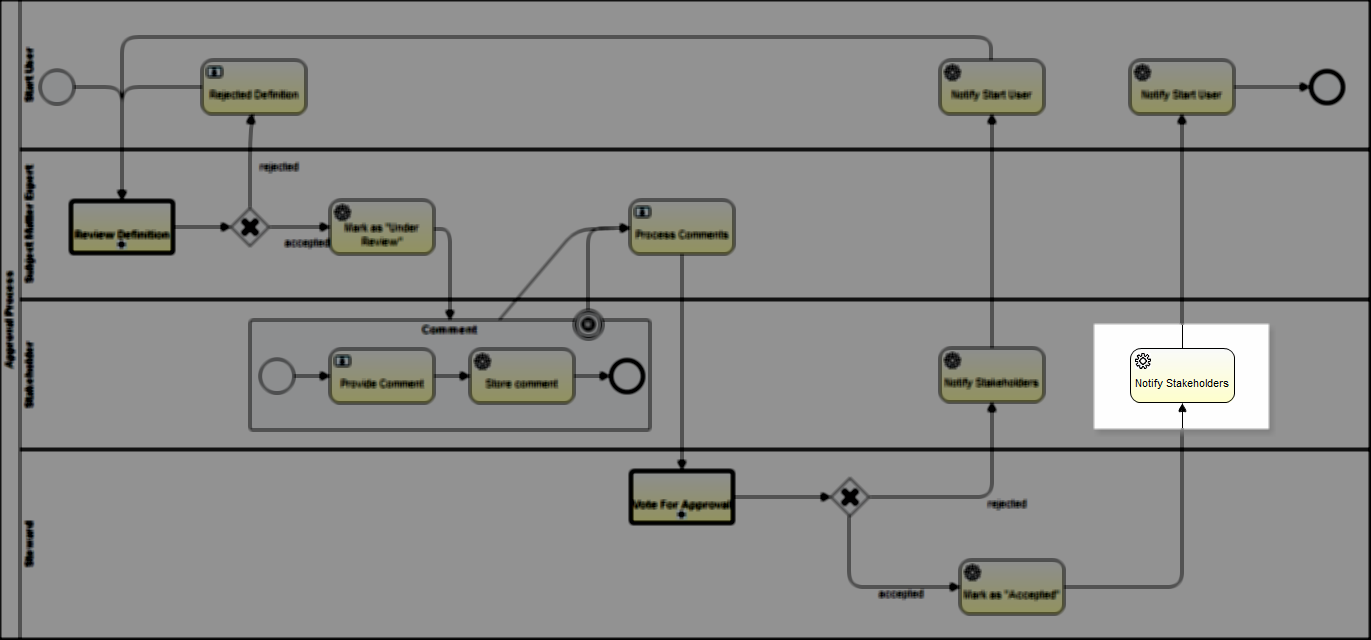
Set the properties:
Service Task > Properties Tab > Main config
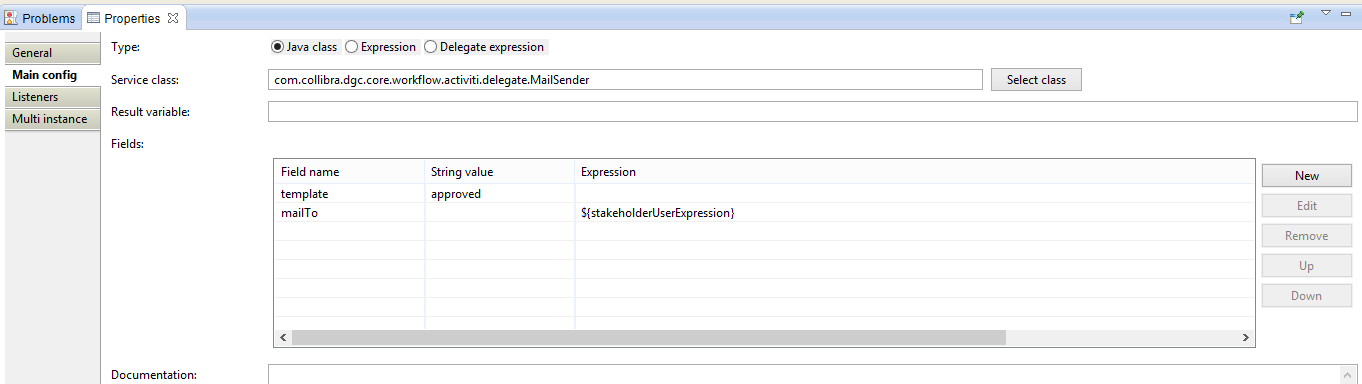
| Setting | Value | Description |
|---|---|---|
| Service class | com.collibra.dgc.core.workflow.activiti.delegate.MailSender | MailSender Delegate class |
Fields:
| Field name | String value | Expression | Description |
|---|---|---|---|
| template | approved | The input for the email template. | |
| mailTo | ${stakeholderUserExpression} | The input for the email recipient. It will be the start user |
Step 17: Notify Start User
Create a service task to notify the Start User. Refer to the other "Notify Start User " service task above.
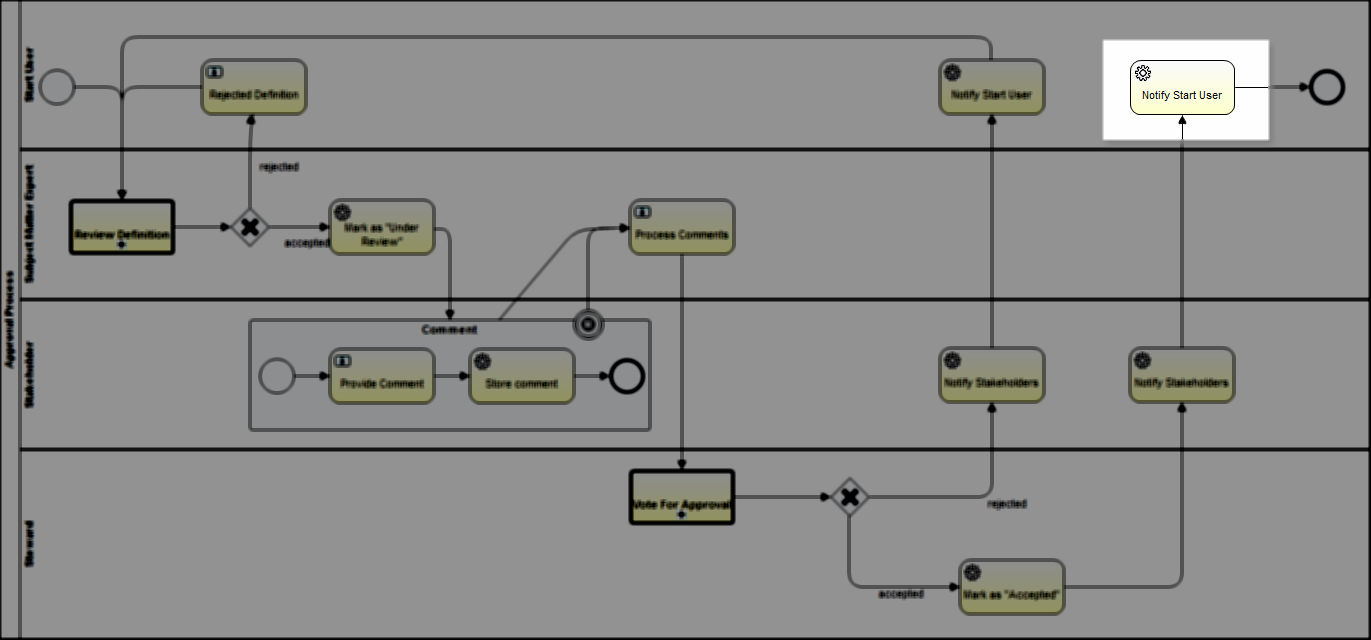
Set the properties:
Service Task > Properties Tab > Main config
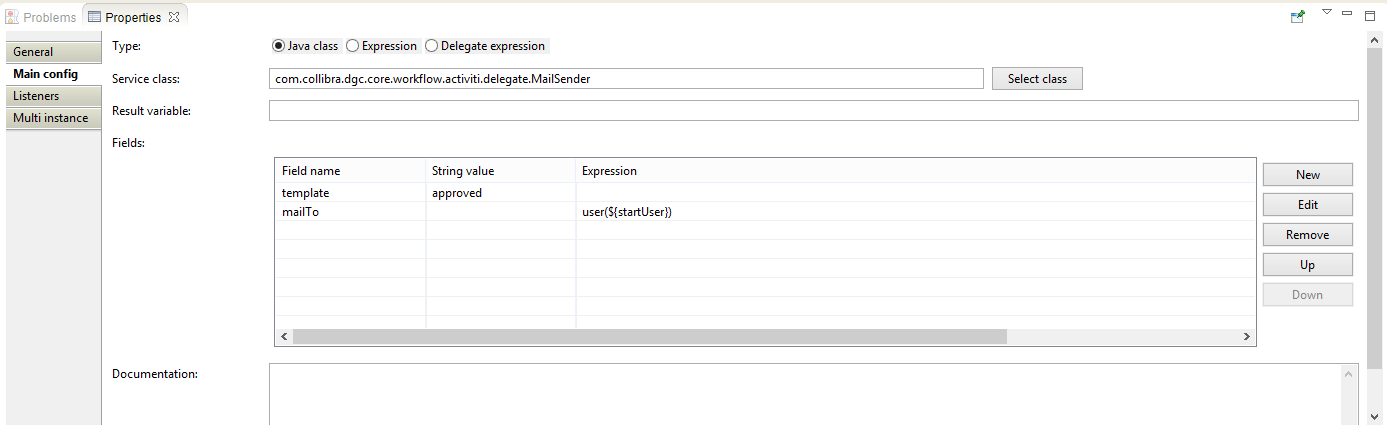
| Setting | Value | Description |
|---|---|---|
| Service class | com.collibra.dgc.core.workflow.activiti.delegate.MailSender | MailSender Delegate class |
Fields:
| Field name | String value | Expression | Description |
|---|---|---|---|
| template | approved | The input for the email template. | |
| mailTo | user(${startUser}) | The input for the email recipient. It will be the start user |