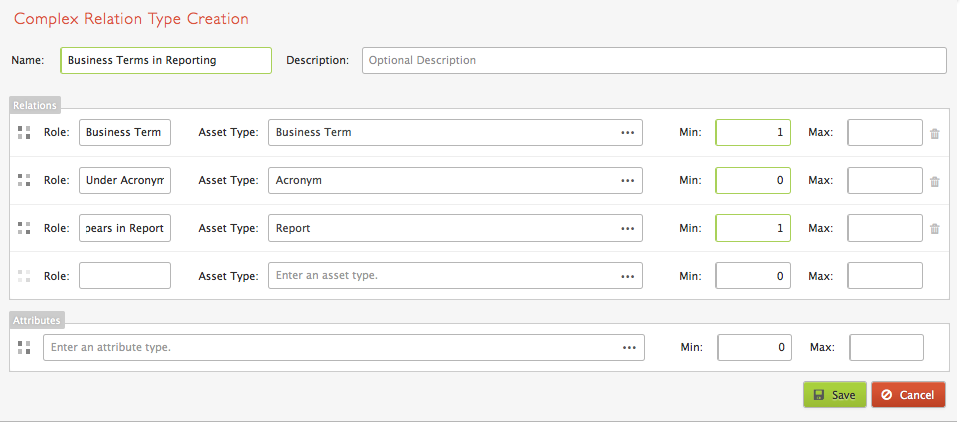This page demonstrates how to prepare a spreadsheet to import a complex relation. The first section provides an example of an out-of-the-box complex relation, while the second section provides an example of a custom complex relation, including some potential pitfalls to avoid.
Importing an out-of-the-box relation
What follows is an example of preparing a complex relation import spreadsheet using the out-of-the-box Complex Relation Type Data Usage. Data Usage defines a relationship between three Asset Types: one Data Asset, one Business Element, and one Rule.
Step 1: Create a spreadsheet
In this example, all three Asset Types are located in a single Community, "My Community." Within this community, each Asset Type is located in its own Domain. (For information on how to add a new domain, see the User Guide section on Domains. Refer also to Basics of Importing Business Terms.)
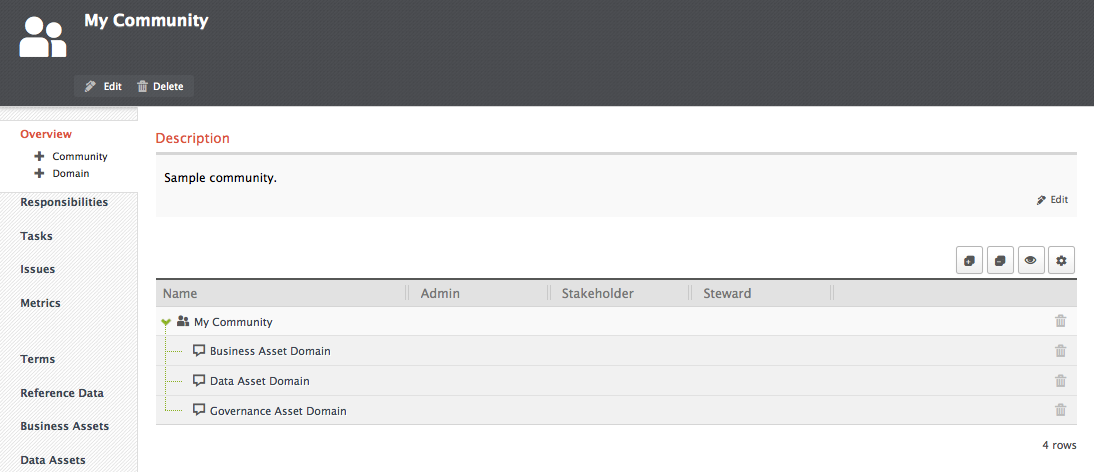
To import the relation, each row in the spreadsheet must contain information about the Community and Domain of each Asset in the relation, ordered into a series of columns. The rows of the spreadsheet define the individual relations; for every row, a new relation will be imported.
As all of the Assets are in the same Community, only one column is required to list the Community in the spreadsheet. Each Domain will be listed in a separate column, and each Asset Type will be organized into a column, as below.

For example, row 2 of this spreadsheet will relate three assets in My Community: (1) the Business Asset "Report 1" from the Business Asset Domain, (2) the Data Asset "Data Entity 1" in the Data Asset Domain, and (3) the Rule "Rule 1" in the Governance Asset Domain.
Step 2: Open the Import Wizard
To import, navigate to one of the Domain-level pages, for example the Business Asset Domain page, and open the Import wizard. For more on the Import wizard, see Import in the User Guide.
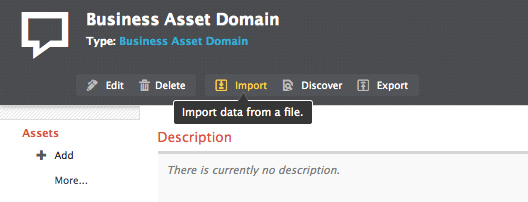
The Import Wizard opens:
- Select Excel Sheet, as shown
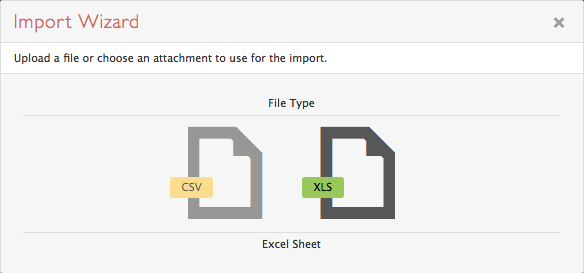
- Select the attached Import_CR_Sample.xlsx and click Next.
- On the Excel Import window, choose Complex Relations.
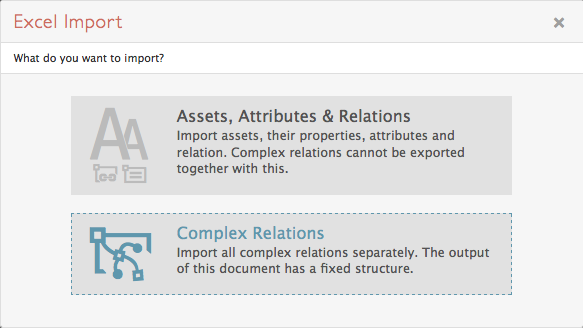
- Select the Complex Relation Type to import and click Next.
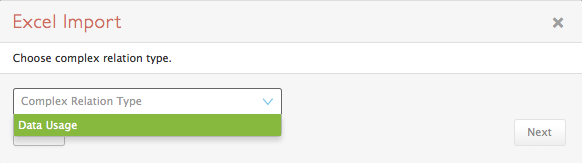
Step 3: Map the spreadsheet columns to the attribute types of the Operating Model
At this point, an Excel Import window appears in which the columns from the import spreadsheet are mapped to Assets, Domains, and Communities in Collibra. The Excel Import window automatically populates a picklist of the column names from the spreadsheet, each of which is mapped to an Asset, Vocabulary (=Domain), or Community as defined on the left of the screen. Note that Complex Relation - ID, Description, and Materiality are optional; listing the Asset names and the correct Vocabulary/Community for each is important for this import.
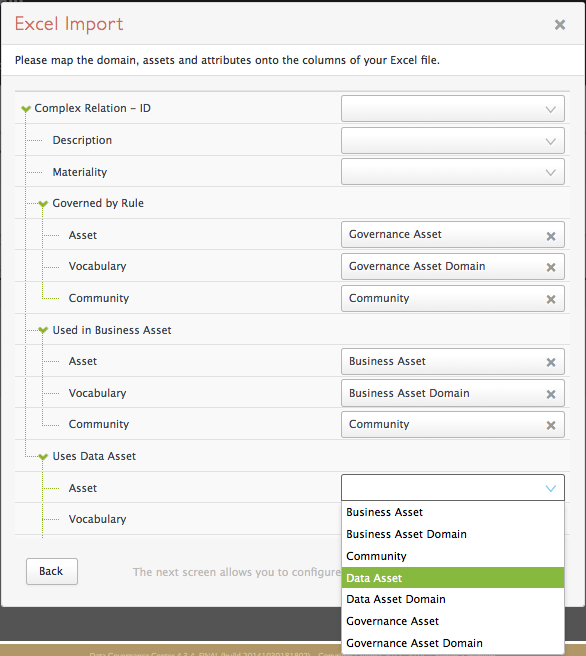
Click Next. The Import Wizard reports on the results of the import. As there were four rows in the import spreadsheet, four complex relations were created.
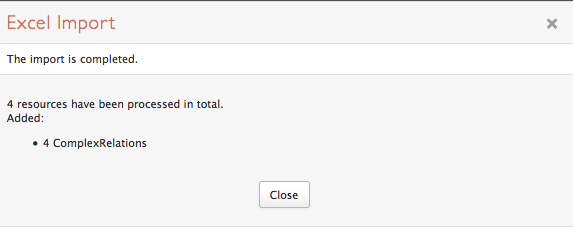
Complex relations have now been imported, relating assets across the three domains in My Community.

Importing a custom complex relation with a variable number of assets
What follows is an example of importing a custom complex relation. In this case, the relation sometimes relates three Assets, and sometimes relates two Assets. To give an example, the Stanford University Data Stewardship Data Dictionary makes use of a relation between Terms (Business Terms), their Aliases (Acronyms), and the Reports in which they appear (Business Assets). In most but not all cases, the relation stands between three assets, as the Terms appear in the Reports under their Aliases (or shortened forms of the Term names). However, there is a subset of cases in which Terms appears in Reports under their full official names, and there is no Alias to link. In this example, we create a complex relation that places either a Business Term, and Acronym, and a Report into a relation, or only a Business Term and a Report.
Step 1: Setting up a complex relation with a variable number of assets
The important setting for a complex relation with a variable number of assets is the minimum required number of each asset in the Complex Relation Creation window. Here, Business Term and Report are each required (Min: 1) but Acronym is option (Min: 0).